Select menu: Stats | Mixed Models (REML) | Linear Mixed Models
This dialog provides facilities for analysis of linear mixed models and estimation of variance components using the method of residual maximum likelihood (REML), which is also sometimes called restricted maximum likelihood.
- After you have imported your data, from the menu select
Stats | Mixed Models (REML) | Linear Mixed Models. - Fill in the fields as required then click Run.
You can set additional Options then after running, save the results by clicking Save.
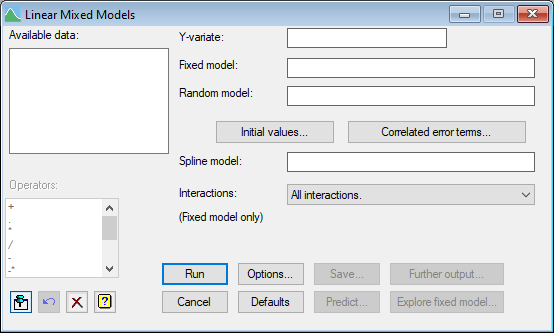
Available data
This lists data structures appropriate to the current input field. The contents will change as you move from one field to the next. Double-click a name to copy it to the current input field or type the name.
Y-variate
Specifies the response variate (dependent variate).
Fixed model
The fixed model describes imposed treatment factors and covariates for which the effect of specified levels or values are of interest. The model is described using a formula, which can combine main effects and interactions of factors and also covariates.
Random model
The random model is generally used to describe those factors for which the values present in an experiment can be considered drawn from some large homogeneous population. The model is described using a formula, which can combine main effects and interactions of factors and also covariates. Covariance structures and initial values for the random terms can be specified by using the following buttons:
| Initial values | For larger problems, where the data set is large or there are many model parameters to be estimated, the REML algorithm will run more efficiently if it is given good initial estimates of the variance parameters. You can specify initial values for each of the terms in the expanded Random Model by clicking on this button. |
| Correlated Error terms | Lets you define a covariance structure for random effects in the Linear Mixed Model. |
Spline model
Specifies terms to be added to the random model as a cubic smoothing spline. Terms may be either a variate, in which case a cubic spline is generated over the values present, or an interaction of a factor and a variate (e.g. var.fac), in which case a separate cubic spline is generated for each level of the factor. The smoothing estimate is estimated by REML.
Terms must also be specified in the fixed model to provide the linear trend.
Interactions
Controls the level of interactions to be fitted – you can indicate either All Interactions, or just main effects (No Interactions), or indicate the level of interaction (that is, set a limit on the maximum number of factors in the treatment terms that are fitted).
Operators
This provides a quick way of entering operators in the fixed and random model formulas. Double-click on the required symbol to copy it to the current input field. You can also type in operators directly. See model formula for a description of each.
Action buttons
| Run | Run the analysis. |
| Cancel | Close the dialog without further changes. |
| Options | Opens a dialog where additional options and settings can be specified for the analysis. |
| Defaults | Reset options to the default settings. Clicking the right mouse on this button produces a shortcut menu where you can choose to set the options using the currently stored defaults or the Genstat default settings. |
| Save | Opens a dialog where you can save results from the analysis. |
| Predict | Allows you form predictions based on the current model. |
| Further output | Opens a dialog for specifying further output from the analysis and displaying residual and means plots. |
| Explore fixed model | Opens a dialog for Exploring the fixed model from the analysis. This allows you to try different subsets of the fixed model to see which terms are important. |
Action Icons
| Pin | Controls whether to keep the dialog open when you click Run. When the pin is down |
|
| Restore | Restore names into edit fields and default settings. | |
| Clear | Clear all fields and list boxes. | |
| Help | Open the Help topic for this dialog. |
See also
- Initial Values for specifying initial gamma
- Options for specifying output options
- Further Output for obtaining additional output after fitting a model
- Save for saving the results from a REML analysis
- Save REML results in a spreadsheet
- Residual Plots for generating plots of residuals
- Means Plots for generating plots of one- or two-way tables of means
- Linear Mixed Models with Censoring menu
- Linear Mixed Models (REML) – Correlated Errors
for setting up covariance models - REML Detect Outliers dialog for identifying outliers
- REML Power calculations dialog for calculating the power of a REML analysis
- REML Permutation Test dialog for calculating the significance of a random term using a permutation test
- Explore fixed model dialog for exploring which terms are important in the fixed model
- REML directive for command mode use of REML, with additional options to
control the algorithm and for more sophisticated analyses - VCOMPONENTS directive for further information about
fixed, random, and spline model terms - VSTRUCTURE directive for further information about
correlation models