Select menu: Spread | Insert | Multiple Columns
Use this to add one or more new columns to a spreadsheet.
- From the menu select Spread | Insert | Multiple Columns.
- Enter the number of columns to insert and set other options as required then click OK.
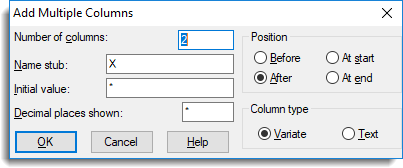
Number of columns
Specifies how many columns to add.
Name stub
Specifies how to form default names for the new columns. For example, if the name stub is X the new columns will be named X1, X2 , and so on. The names can be changed later by selecting Spread | Column | Rename.
Initial value
Specifies a numeric or textual value that is used to fill each new column. The Column Fill command can be used subsequently to automatically generate sequences or patterns of numbers for the new columns.
Decimal places shown
Specifies how many decimal places to display for numeric values.
Position
Specifies whether columns are added Before or After the current column, which is indicated on the status bar, or at the Start or End of the spreadsheet.
Column type
This specifies whether the new columns are to be variates or texts. Columns of either type can later be converted to factors, using the right mouse button pop-up menu or the Spread | Factor | Convert To menu.
See also
Resize Spreadsheet
Add Columns to Existing Spreadsheet
Duplicate Column
Spreadsheet Add Multiple Rows
Spreadsheet Insert Menu