Select menu: Stats | Multivariate Analysis | Analysis of Distance
Use this to perform a multivariate analysis of distance, where the distances between units in a population are explained by the grouping of the objects given treatment factors.
- After you have imported your data, from the menu select
Stats | Multivariate Analysis | Analysis of Distance. - Fill in the fields as required then click Run.
You can set additional Options before running the analysis and store the results by clicking Store.
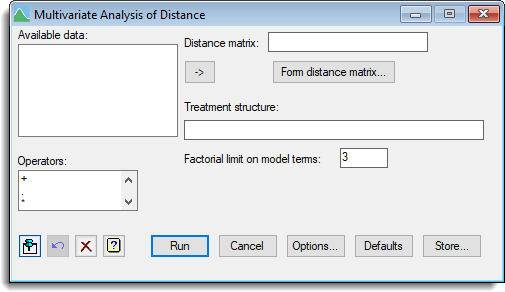
This provides a breakdown of the sums of squared distances between the units, similar to that provided for sums of squares in an analysis of variance. So, the total squared distance between the units is partitioned into the components that can be explained by each of the terms in the model.
These cannot be tested directly as in an analysis of variance, as it is unclear what probability distributions would be appropriate. Instead the importance of the terms can be assessed by doing a permutation test, in which the several permutations of the units are made, and the significances of the sums of squared distances from the observed data are calculated by seeing where they lie in the distribution of values obtained from all the analyses (the original analysis and those of the permuted data sets).
Available data
This lists data structures appropriate to the current input field. It lists either symmetric matrices for specifying the Distance matrix or factors for use in specifying the Treatment structure. The contents will change as you move from one field to the next. Double-click a name to copy it to the current input field or type the name.
Distance matrix
This specifies the symmetric matrix containing the distances to be analysed. This will have for each unit in the analysis, the pairwise distances between the units. If you just have a set of attributes on the objects you can use the Form distance matrix button to create the distance matrix from these. The ![]() button transfers a selected matrix to be copied from Available data list.
button transfers a selected matrix to be copied from Available data list.
Form distance matrix
This opens the Form Distance Matrix from Similarities dialog. When a distance matrix is created using this dialog, its name will be entered in the Distance matrix field.
Treatment structure
Specify the treatment terms to be fitted by entering a model formula. The ![]() button transfers selected factors from Available data list.
button transfers selected factors from Available data list.
Factorial limit on model terms
Controls the level of interactions to be fitted – a positive integer indicating the highest order interaction to include from the Treatment structure. Specifying 1 will fit just main effects, 2 allows two-way interactions (e.g. A.B), etc.; the maximum possible is 32.
Operators
This provides a quick way of entering operators in the Treatment structure field. Double-click on the required symbol to copy it to Treatment structure. You can also type in operators directly. See model formula for a description of each.
Action Icons
| Pin | Controls whether to keep the dialog open when you click Run. When the pin is down |
|
| Restore | Restore names into edit fields and default settings. | |
| Clear | Clear all fields and list boxes. | |
| Help | Open the Help topic for this dialog. |
See also
- Options dialog for specifying options.
- Store dialog for specifying items to save.
- Form Distance Matrix from Similarities dialog.
- MVAOD procedure in command mode for further details of the method and additional options