Select menu: Data | Append
Appends a list of vectors of the same data type into a single vector.
- After you have imported your data, from the menu select
Data | Append.
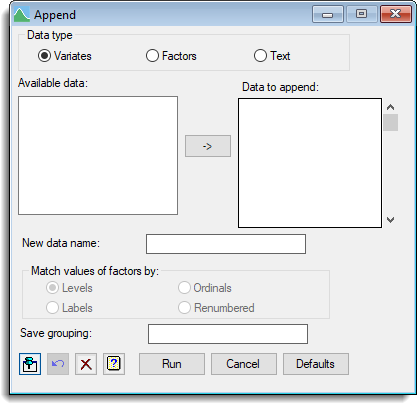
Data type
Selects which type of data is to be appended. You can append variates, texts, or factors.
Data to append
Used to enter the names of the vectors to be appended. Select multiple items in Available data then click ![]() to copy them to this field.
to copy them to this field.
New data name
Name of the vector to store the appended data.
Match values of factor by
How to match the values of old factors. If Labels is selected and the levels of the selected factors are compatible (that is, if each label corresponds to the same level in all the selected factors) then the level definitions are copied to the new factor; otherwise default levels 1,2,…,etc. are generated and a warning is printed. If Levels is selected the labels are retained if they are compatible, otherwise they are discarded and no warning is given. If Ordinals is selected the levels of all the factors are taken as ordinal values 1,2,…,etc. and no labels are defined. If Renumbered is selected then it is assumed that selected factors all have independent sets of levels and renumbers these uniquely such that the new factor will have a different level for every level of the selected input factors.
Save grouping
Factor to represent the vector to which each unit originally belonged.
Action Icons
| Pin | Controls whether to keep the dialog open when you click Run. When the pin is down |
|
| Restore | Restore names into edit fields and default settings. | |
| Clear | Clear all fields and list boxes. | |
| Help | Open the Help topic for this dialog. |
See also
- APPEND procedure in command mode
- Subset menu
- Reshape data menu
- Data menu