Select menu: Data | Subset
Forms a vector containing a subset of the values from another vector. You can form a subset for either a variate, factor or text. The subset is defined by a logical condition, which is specified by the matching conditions where units with the value TRUE (neither zero nor missing value) for the condition are included in the subset, others are omitted.
- After you have imported your data, from the menu select Data | Subset.
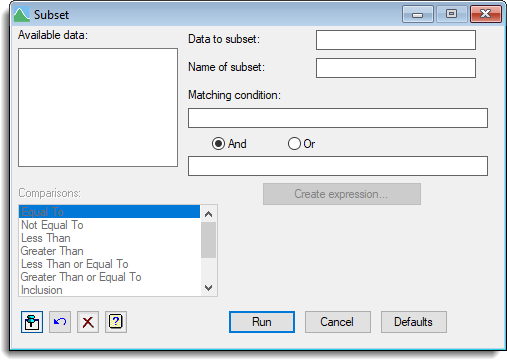
Available data
This lists variates, factors and texts which are available to form a subset from. Double-click a name to copy it to the current input field or type the name.
Data to subset
Specify the name of the data that you want to create a subset from. You can either type the name in directly or double-click a name from the Available data list.
Name of subset
Specify the name for the new subset of data. You can either type the name in directly or double-click a name from the Available data list. Note: If a name is copied from the Available data list it will be overwritten.
Matching condition
Enter the logical condition that you want to use to subset your data. You can use either just the first field or both fields to specify the logical condition. If you use both fields the two logical conditions are combined using either And or Or.
Comparisons
This lists the available comparisons that can be used to create the subset. Double-click the name of the comparison that you want to use to insert the comparison operator symbol into the matching condition.
Create expression
Lets you create an expression to insert into the matching condition.
Action Icons
| Pin | Controls whether to keep the dialog open when you click Run. When the pin is down |
|
| Restore | Restore names into edit fields and default settings. | |
| Clear | Clear all fields and list boxes. | |
| Help | Open the Help topic for this dialog. |
See also
- Append menu
- Reshape Data menu
- Data menu
- SUBSET procedure in command mode for additional options