Use this to select sheets within a book to save to an Excel file. When the dialog is first opened, only the current sheet is selected. However, all the sheets can be saved by using the Save all button.
- From the menu select File | Save As.
- From the Save as type dropdown list select Excel and click Save.
This will open the dialog below where you can select the sheets to save.
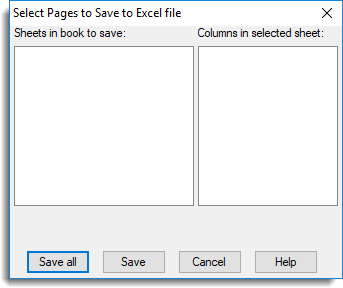
Sheets in book to save
This lists the sheets that are within the current book. To save a sheet either double-click on the sheet name in the list, or alternatively select the name in the list and click Save. Multiple sheets can be saved by using the keyboard Ctrl or Shift key when clicking on the sheets in the list. The Save all button can be used to save all the sheets within the file.
Columns in selected sheet
This list displays the columns within the sheet that is currently selected in the Sheets in book to save list. This list is for information only.
| Save all | Save all the sheets and close the dialog. |
| Save | Save the selected sheet(s) and close the dialog. |
| Cancel | Close the dialog and cancel the operation. |
See also
- A guide to multi-paged books
- Spreadsheet Book Menu