The Bookmark submenu enables you to add a new bookmark at the current cursor position and also provides access to additional functions that are provided to annotate bookmarked positions, remove bookmarks, save to or load from a file.
- To open the Bookmark submenu select Edit | Bookmark.
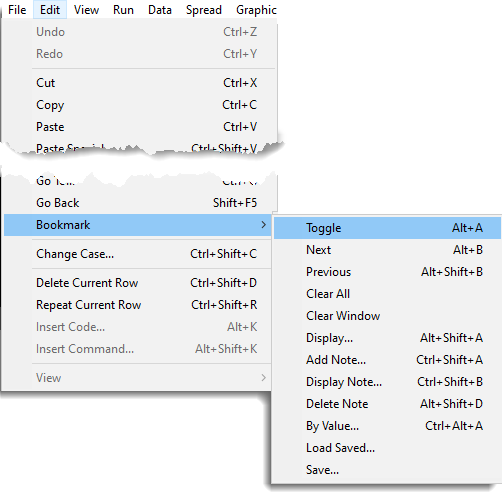
Bookmarks provide a simple way of moving rapidly between predefined locations in text or spreadsheet windows. This can be useful when editing data or command input, or when annotating output so that interesting features can be recorded. The bookmarks can be saved in a bookmark file for use in a later session; the saved file records all current bookmarks.
Detailed instructions for using all the menu items listed below can be found in Bookmarking a Spreadsheet.
Toggle
Adds or removes a bookmark at the current cursor position.
Next
Jumps to next bookmark in the text or spreadsheet.
Previous
Jumps to previous bookmark in the text or spreadsheet.
Clear All
Clears all bookmarks from all windows.
Clear Window
Clears all bookmarks from the current window.
Display
Displays a list of all currently set bookmarks. This list can be used to navigate to or remove bookmarks.
Add Note
Adds a note to the current bookmark. If the current cursor location does not include a bookmark, then a new bookmark will be created.
Display Note
Displays the note for the current bookmark. If the bookmark at the current cursor location does not include a note, then a new note will be created.
Delete Note
Removes any note that is associated with a bookmark.
By Value
This item is only available for spreadsheets and can be used to bookmark one or more cells using a specific expression.
Load Saved
This item can be used to load and bookmarks that have previously been saved. Bookmarks can be saved using Edit | Bookmark | Save.
Save
Saves the current bookmarks to a file. The bookmarks saved in this format can be opened using Edit | Bookmark | Load Saved.
Note active bookmarks are saved automatically in Genstat spreadsheet files, and
for text windows if the Save Bookmarks option is selected in the Text Editor
tab of the Tools | Options menu.