You can add notes to bookmarked cells to give other users additional context for the data it contains.
Adding notes
- Move the cursor to the bookmarked cell then select Edit | Bookmark | Add Note.
- Type your note then click OK.
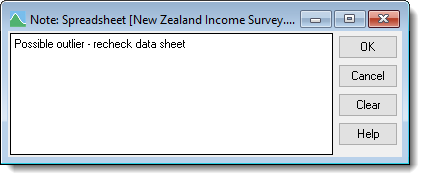
Displaying notes
There are several ways to display existing notes.
- Move the cursor to the bookmarked cell then select Edit | Bookmark | Display Note.
This opens the Note dialog.
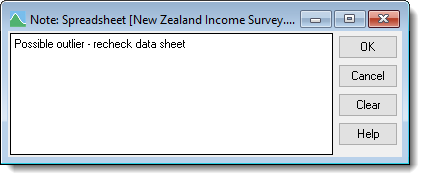
The note will display as tooltip when you hover the cursor over the bookmarked cell.
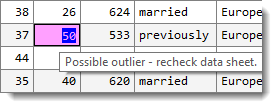
It will also display in the Display Bookmarks dialog in the View of bookmark note section. The Pop up notes on goto/next/previous will cause any note attached to a bookmarked cell to pop up if you move to it using the Goto, Next or Previous options from the menu or shortcut keys.
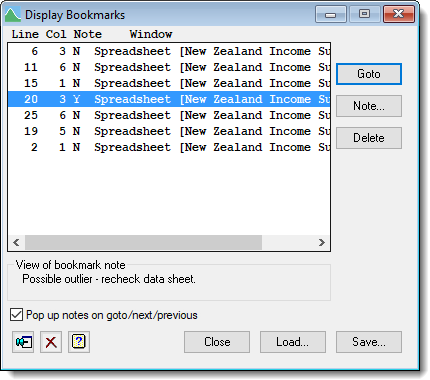
Editing a note
- Move the cursor to the bookmarked cell then select Edit | Bookmark | Display Note.
This opens the Note dialog.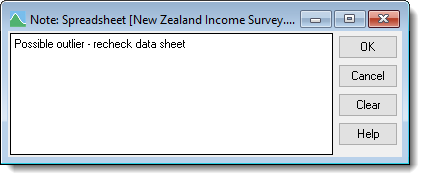
- Edit the note as required then click OK.
Deleting a note
- Move the cursor to the bookmarked cell then select Edit | Bookmark | Delete Note.