Use this to control the options for two-way clustering of microarray data.
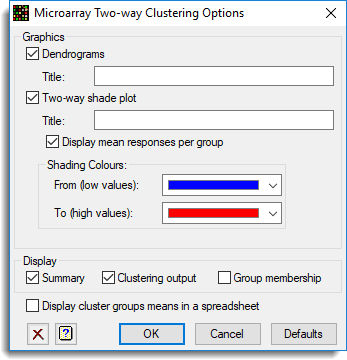
Dendrogram
When selected, produces a plot of the dendrogram. Use the Title field to specify a title for the dendrogram plot. This is only available when the clustering method is set to hierarchical.
Two-way shade plot
When selected, the responses of each probe across the targets/slides are plotted in a two-way shade plot. Use the Title field to specify a title for the two-way shade plot.
Display mean responses per group
For large numbers of probes the plotting of the two-way shade plot can be slow, so when selected, this option allows the mean response for each group to be plotted instead.
Shading colours
These two colours are used for shading the two-way shade plot. The colour of any point will be a linear blend of the two colours. You select the extreme colours to be used and all other colours will be made as a mixture of these two. For example, with the default low values as blue and the high as red, the intermediate colours will be in purple.
| From (low values) | A dropdown list of colours that you can use to shade the lowest values in the shade plot. |
| To (high values) | A dropdown list of colours that you can use to shade the highest values in the shade plot. |
Display
This specifies which items of output are to be produced by the analysis.
| Summary | A summary of the data used to generate the similarity matrix |
| Clustering output | Displays output from the hierarchical or non-hierarchical clustering |
| Group membership | List of probes and targets that belong to each group generated by the respective cluster analyses |
Display cluster group means in a spreadsheet
Create a new spreadsheet containing the probe/gene names, group membership, and effects in columns, with rows and columns sorted by probe and target groups respectively.
Action buttons
| OK | Save the options settings and close the dialog. |
| Cancel | Close the dialog without making any changes. |
| Defaults | Reset options to their default settings. |
Action Icons
| Clear | Clear all fields and list boxes. | |
| Help | Open the Help topic for this dialog. |
See also
- Two-way clustering menu
- Two-way clustering store options
- MA2CLUSTER procedure