Select menu: Stats | Summary Statistics | Correlations
Use this to form correlation, and/or partial correlations, between a number of variates. You can also calculate tests of the correlations against zero.
- After you have imported your data, from the menu select
Stats | Summary Statistics | Correlations. - Fill in the fields as required then click Run.
After running, you can save the results by clicking Save.
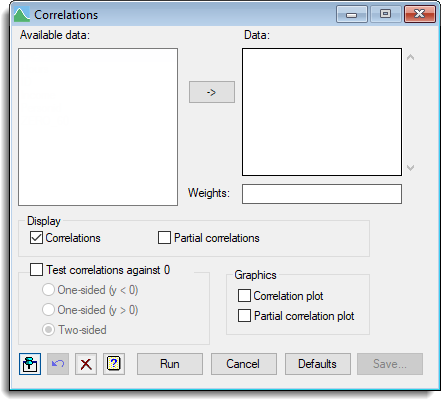
Available data
This lists data structures appropriate to the current input field. The contents will change as you move from one field to the next. You can double-click a name to copy it to the current input field or type it in.
Data
Used to enter the names of the variates to be analysed. You can transfer multiple selections from Available data by holding the Ctrl key on your keyboard while selecting items, then click ![]() to move them all across in one action.
to move them all across in one action.
Weights
A variate to provide weights for the units of the data variates to replicate observations. The calculation assumes that weights are positive integers defining the replications of the values inside the data variates. A zero or negative value in the weights will exclude the associated values from the calculation of the correlation. If this field is left blank then all units have equal weighting of one.
Display
Specifies which items of output are to be displayed in the Output window:
| Correlations | Symmetric matrix of correlations |
| Partial Correlations | Symmetric matrix of partial correlations |
Test correlations against 0
Lets you choose either a one-sided or two-sided test of the correlations against 0.
Graphics
Specifies the graphs to be displayed.
| Correlation plot | Plots the matrix of correlations |
| Partial correlation plot | Plots the matrix of partial correlations |
Action buttons
| Run | Run the correlation analysis. |
| Cancel | Close the dialog without further changes. |
| Defaults | Reset options to the default settings. Clicking the right mouse on this button produces a shortcut menu where you can choose to set the options using the currently stored defaults or the Genstat default settings. |
| Save | Opens a dialog to specify names of structures to save the results. |
Action Icons
| Pin | Controls whether to keep the dialog open when you click Run. When the pin is down |
|
| Restore | Restore names into edit fields and default settings. | |
| Clear | Clear all fields and list boxes. | |
| Help | Open the Help topic for this dialog. |
See also
- Correlations save options dialog.
- FCORRELATION procedure in command for forming correlations.
- PARTIALCORRELATIONS procedure for forming partial correlations.
- DCORRELATIONS procedure for plotting a correlation matrix.
- Time series – data exploration for details of how to form autocorrelations or partial autocorrelations.