In Excel you can set up named ranges to simplify importing a specific selection of cells into Genstat. When you import from an Excel file Genstat will list all the named ranges (identified by the prefix R:) along with the worksheets (prefixed with S:) in the file.

- To create a named range in Excel, select the range of cells you want to import.
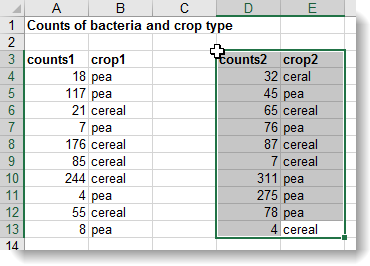
- Right-click your selection and select Define Name from the shortcut menu.
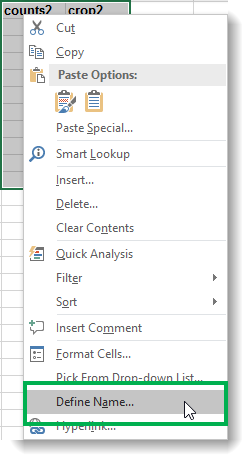
- Type a name for the range then click OK.
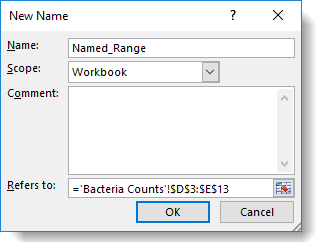
- Save the workbook. The named range will now be available to import into Genstat.