- From the menu select Spread | Insert then choose whether to insert the column before or after the current column.
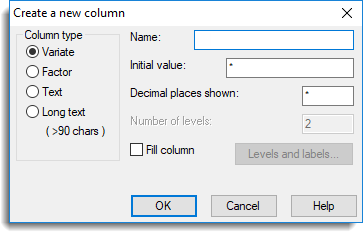
Column type
Specifies the type of the new column.
Name
The name of the column; this will be also used for the data structure to store the values in.
Initial value
Specifies an initial value to be inserted in every cell of the new column. A numeric value may used for variates, a string for text columns, and either may be used for a factor. By default, a missing value (*) will be used to fill new columns.
Decimal places shown
Specifies the number of decimal places to display for variates and factors.
Number of levels
Specifies the number of levels for a new column of type factor. Levels and Labels may also be specified.
Levels and labels
Specifies the numerical levels and/or text labels for a factor.
Fill column
After creating the column, if this is ticked, then the Fill Column dialog is opened to fill the new column with a numerical series of values.
See also
- Understanding factors within a spreadsheet
- Spreadsheet add multiple columns
- Resize spreadsheet
- Duplicate column dialog
- Copy or move a column from another sheet
- How to create a new spreadsheet
- How to import or export data
- New spreadsheet from clipboard dialog
- Spreadsheet Insert menu
- Fill Column with a numerical series