To import CSPro data two files need to be supplied: CSPro data dictionary (*.dcf) and an associated data file. When the CSPro data dictionary file is opened you are prompted with a dialog where the records are selected. Once the records have been selected an associated data file should be supplied. This dialog will appear after the associated data file has been opened. It can then be used to select items from the selected records.
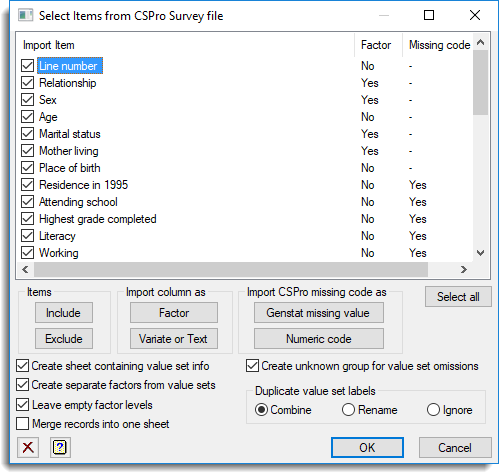
Item List
This gives a list of the items in the selected records (Import Items), whether the column will be converted to a factor (Factor) and how missing value codes will be handled for each item (Missing code as *).
Items that are selected will be imported. The selection of an item can be toggled by clicking on the box associated with the record, or by double clicking the item name. This can also be set for the items by using the Include or Exclude buttons.
The setting for Factor for each item is set initially based on the options selected in Select Records dialog. These can be modified for individual items by either double clicking the Yes, No options in the column for by using the Factor or Variate or Text buttons.
The setting for Missing code as * for each item is set initially based on the options selected in Select Records dialog. These can be modified for individual items by either double clicking the Yes, No options in the column for by using the Genstat missing value or Numeric code buttons. If an item has no CSPro missing value code, then the option for that column will display as ‘-‘.
Include
Select (tick) the current item or selection of items so that these are included in the import.
Exclude
Deselect (remove tick) the current item or selection of items so that these are excluded in the import.
Factor
Set the attribute for Factor column to Yes for current item or selection of items so that these are made into factors.
Variate or Text
Set the attribute for Factor column to No for current item or selection of items so that these are made into a variate or a text column (depending on the type of the CSPro item).
Genstat missing value
Set the attribute for Missing code as * to Yes for current item or selection of items so that for these items, the CSPro missing value codes are converted into a Genstat missing value (*).
Numeric code
Set the attribute for Missing code as * to No for current item or selection of items so that for these items, the CSPro missing value codes are left as numerical values.
Select All
Select all the items in the list. Items can also be selected using the mouse or with the arrow keys with the shift button.
Create sheet containing value set info
A separate sheet is added to the workbook containing 7 columns (Record, Item, ValueSet, From, To, Label, Special) containing all the value set information. Record, Item and ValueSet are factors giving the names of the record, item and value set for each group, From and To are variates giving the ranges (or single value if To is set to a missing value) for each group, Label is a text giving the label for each group, and Special is a factor indicating whether the group is a special item (Missing, NA or Other).
Create separate factors from value sets
If this option is selected, for each item with value sets, a column just containing the numerical or text information, untranslated is read in, and then for each value set with more than 1 group, a factor column is created. The names of the factor columns are the names of the value sets in CSPro. If this option is not selected, then just a single factor column is created using the first value set for that column. For example, if a column P04_AGE has value sets P04_AGE_VS2 and P04_AGE_VS3, if this is selected then you will get a variate column P04_AGE and two factor columns P04_AGE_VS2 and P04_AGE_VS3, but if not set then there will be just one factor column P04_AGE created using the value set information in P04_AGE_VS2.
Leave empty factor levels
When updating the data into the Genstat server you generally get a warning if groups in a factor are empty (ie there is a level defined in the factor with no cases within the factor). If this option is selected, then you will get no warning about empty groups, otherwise you will be prompted to remove the empty groups.
Merge records into one sheet
If this option is selected, all the data from the different strata in the survey will be merged into a single sheet, otherwise the data with be on separate sheets – one for each stratum in the survey.
Create unknown group for value set omissions
If a value set does not cover the full age of the values in the column then this option gives a choice of making the values outside the defined groups either into Genstat missing values (option not ticked) or into a separate group with label ‘Unknown’.
Duplicate factor labels
If two groups in a CSPro value set have identical labels, this option tells Genstat how to process these:
| Combine | The groups with duplicate labels will be combined and use the level from the first group |
| Rename | The labels from the duplicate groups will have a numeric suffix ‘(2)’ etc add to the label |
| Ignore | The groups will be left separate but with the same label |
Action Icons
| Clear | Clear all fields and list boxes. | |
| Help | Open the Help topic for this dialog. |
Example
Click here for an example of importing a CSPro survey.
See also
- Select records from CSPro survey file
- How to import or export data
- Supported data file formats for a full listing of the data and spreadsheet file formats that Genstat can import or export.
- Using Genstat with Excel
- Genstat spreadsheet file formats
- Spreadsheet limits
The CSPRO procedure can be used to import data directly into the server.