Select menu: Spread | Column | Attributes/Format
This dialog lets you change the display attributes for all the selected columns in a single operation. The description of these column attributes can be found by clicking here. The Unchanged entry specifies that the individual columns will not have that attribute altered.
- Hold down the Ctrl or Shift key and click each column heading you want to select.
- From the menu select Spread | Column | Attributes/Format.
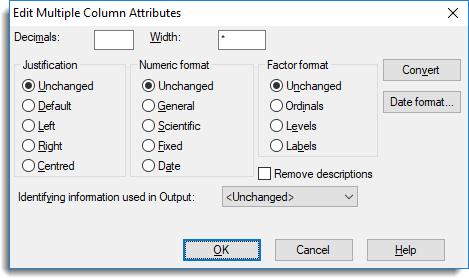
The Convert button provides a link to the convert multiple columns dialog which allows all the column types (text, factor or variate) to be changed in one operation.
The Date format button provides a link to the date formats dialog, which is used to specify a new date format for all of the columns, if the date numeric format has been selected.
See also
Convert multiple columns – for converting multiple columns
Column attributes/format – for changing attributes of single columns
Spreadsheet Column Menu