Select menu: Stats | Multivariate Analysis | Factor Analysis
Use this to perform a factor analysis. Factor analysis aims to find a set of “latent” (or unobservable) variables {z1…zk} that account for the variances and covariances S between a set of p observed variables {x1…xp}. In the terminology of factor analysis, the latent variables {zi} are known as factors. However, they are continuous variables, and thus are represented in Genstat by variate rather than by factor data structures.
- After you have imported your data, from the menu select
Stats | Multivariate Analysis | Factor Analysis. - Fill in the fields as required then click Run.
You can set additional Options before running the analysis and store the results by clicking Store.
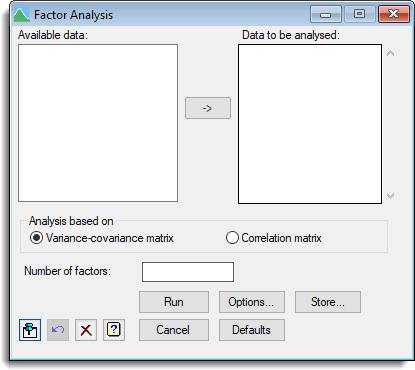
Available data
This lists data structures appropriate to the current input field. It lists variates for use in specifying the response variables, explanatory variables and conditioning variables. Double-click a name to copy it to the current input field or type the name.
Data to be analysed
Used to enter the names of the variates for the data to be analysed. You can transfer multiple selections from Available data by holding the Ctrl key on your keyboard while selecting items, then click ![]() to move them all across in one action. If the data are referenced within a pointer you can enter the pointer name directly followed by its elements within squared brackets, e.g. mydata[1,2]
to move them all across in one action. If the data are referenced within a pointer you can enter the pointer name directly followed by its elements within squared brackets, e.g. mydata[1,2]
Analysis based on
Controls whether the factor analysis forms a matrix of variances and covariances or a matrix of correlations for the analysis. The same factors are obtained for each method, but if you use a correlation matrix the loadings will be scaled to be between zero and one.
Number of factors
Provides a space to supply the number of factors to fit. Depending on the numbers of parameters in the model the number of factors is subject to the following constraint:
(p – q)2 ≥ p + q,
where p is number of observed variables and q is the number of factors.
Action buttons
| Run | Run the analysis. |
| Cancel | Close the dialog without further changes. |
| Options | Opens a dialog where additional options and settings can be specified. |
| Defaults | Reset back to the default settings. Clicking the right mouse on this button produces a shortcut menu where you can choose to set the options using the currently stored defaults or the Genstat default settings. |
| Store | Opens a dialog where you can store results from the analysis. |
Action Icons
| Pin | Controls whether to keep the dialog open when you click Run. When the pin is down |
|
| Restore | Restore names into edit fields and default settings. | |
| Clear | Clear all fields and list boxes. | |
| Help | Open the Help topic for this dialog. |
See also
- Factor analysis options for optional settings and display
- Factor analysis store options for saving results
- FCA directive in command mode