The following commands on the Graphics Viewer menu can be used to open, save and print graphs.
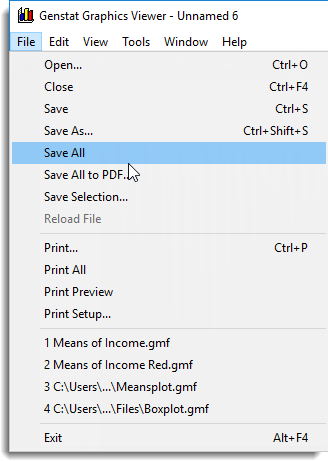
Open
Opens a Genstat metafile (GMF) for display in the graphics window.
Close
Closes the current graph.
Save
Saves the current graph, along with any changes into a Genstat metafile (GMF). If the graph has not previously been saved this command will invoke Save As instead.
Save As
Saves the current graphic into a file, after prompting for the file name. By default, graphs are saved in Genstat metafile format (GMF). This allows them to be redisplayed in Genstat and retains the ability to edit the graph content. GMF files are also portable to other Genstat users.
For export to other software, graphs can also be saved in many other formats, including Windows bitmap (BMP), Enhanced Windows Metafile (EMF), Encapsulated PostScript (EPS), Portable Network Graphics (PNG), TIFF, JPEG and PDF. PDF documents are created from a PNG image using libHaru.
Another method to create PDFs is to install a PDF printer. Then you can choose to print to that instead of a physical printer.
Save All
Saves all open graphics, one at a time, via Save or Save As as appropriate.
Save All to PDF
Saves all open graphics to a single PDF document, each on a separate page.
Save Selection
Save a selection of graphics windows using the Save Selection dialog.
Reload File
Reloads the current graph, losing any changes made since it was last saved in GMF format.
Prints the current graph on the default or selected printer. The print job can be cancelled at any point by clicking Cancel. The printer selection can be changed by using the Print Setup dialog.
Print All
Prints all open graphics in turn. The Print dialog is displayed once at the start and the selected options applied to all the graphs printed.
Print Preview
Displays the current graph on the screen prior to printing.
Print Setup
Selects a printer for output from Genstat, and lets you set certain options, depending on the printer you select.
Recent File List
This lists Genstat graphics files (GMF) that you have recently accessed, via the Open or Save menus. The length of this list can be set on the Tools | Options menus.
Exit
This exits Genstat Graphics.