- From the menu select File | New then click the General tab.
Use this to create a new text window or spreadsheet. You can open a new text window or spreadsheet by double-clicking on an icon or highlighting an icon and clicking OK.
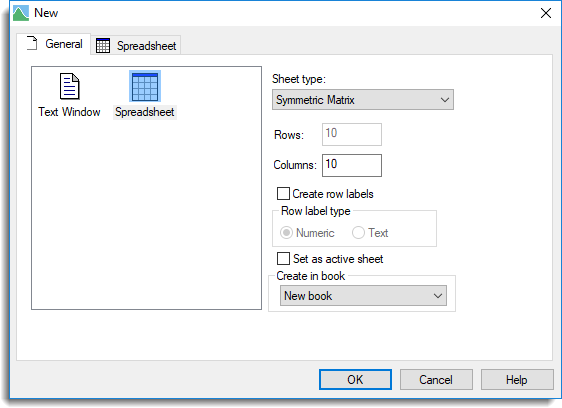
The options listed below are available for creating a new spreadsheet.
Sheet type
Lets you select the type of spreadsheet that you want to create. You can select from Vector, Scalar, Table, Matrix, Symmetric Matrix and Diagonal Matrix.
Columns
Specify the number of columns in the new spreadsheet.
Rows
Specify the number of rows in the new spreadsheet.
Create row labels
Select this option if you want an additional column in a Matrix, Symmetric Matrix or Diagonal Matrix spreadsheet to contain either numeric or text labels. You can specify the type of labelling to be used by selecting the Row label type option.
Row label type
For a Matrix, Symmetric Matrix or Diagonal Matrix spreadsheet you can specify the row label type. Select Numeric if you want the additional column in the spreadsheet to be numeric labels, or Text if you want the additional column in the spreadsheet to be text labels.
Create from existing factors
Select this option if you want to create a Table spreadsheet using factors. After clicking OK you will be prompted with a menu where you can select the factors you want to create your spreadsheet with. To create a spreadsheet this way the factors must already exist in your data.
Create row factor
Select this option if you want a Table spreadsheet to include an additional column containing either numeric or text labels.
Create in book
This provides a list of books that the new spreadsheet can be added to. The default book that spreadsheets are added to can be specified using the Spreadsheet Options – Books tab menu.