Filters can narrow down the data in your spreadsheet and hide parts of it from view (see Filtering/Restricting a Spreadsheet for full details).
You can hide all non-bookmarked rows or alternately hide all bookmarked rows, displaying them again when you’ve finished your task.
- From the menu select Spread | Restrict/Filter | Bookmarked Rows.
- Select Include only to (to hide all non-bookmarked rows).
OR
Select Exclude to hide all bookmarked rows.
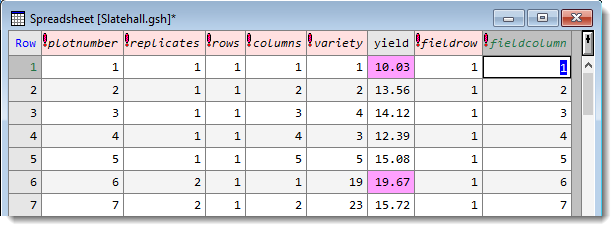 |
| Spreadsheet before filtering |
 |
| Spreadsheet after filtering to Include only bookmarked rows |
Reversing the inclusion/exclusion
To switch bookmarked rows from included to excluded (or vice versa):
- From the menu select Spread | Restrict/Filter | Reverse Exclusion/Inclusion.
Removing the filter
- From the menu select Spread | Restrict/Filter | Remove All.