Select menu: Stats | QTLs (Linkage/Association)
This specifies the marker scores and associated map data that are to be exported to a Flapjack project file format. The data can also be saved in genotype and map files.
- From the menu select
Stats | QTLs (Linkage/Association) | Data Import/Export | Save Flapjack Project File. - Select the Genotypic data tab then set options as required and click OK.
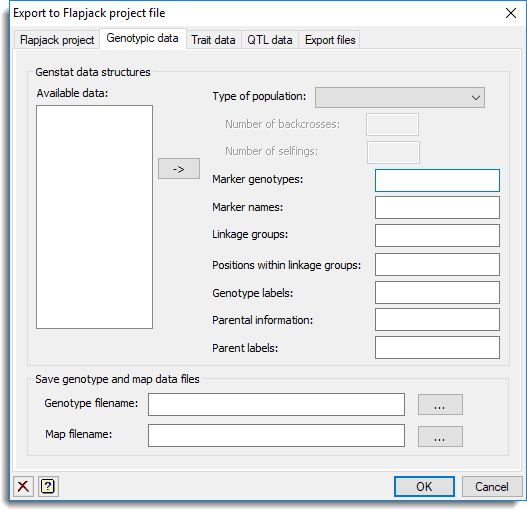
Genstat data structures
Specifies the data structure names that are to be exported.
| Available data | This lists data structures currently available in Genstat appropriate to the current input field. Double-click a name to move it to the current input field or select an item and click |
| Type of population | Specifies the population type for export. When a population is selected the relevant fields will be enabled on the dialog. |
| Marker genotypes | A pointer containing a set of factors (one for each marker) where each factor has the same labels representing the genotype scores and the labels are all in the same order. |
| Marker names | A text containing the marker names. |
| Linkage groups | A factor identifying the linkage group for each marker . |
| Positions within linkage groups | A variate containing the positions within the linkage groups for each marker. |
| Genotype labels | A text containing id labels for genotypes. These can be used to ensure the genotypes for the phenotypic data matches the map data. |
| Parental information | A pointer to a set of texts (one for each parent) containing the parent information. |
| Parent labels | A text containing id labels for the parental information . |
Save genotype and map data files
Specifies the names of the files to save the genotype and map data.
| Genotype filename | This specifies the name for the genotype data file. This file contains the information for the genotype scores for each marker. You can browse for a filename by clicking on the |
| Map filename | This file will contains the map positions and linkage group information for all loci. You can browse for a filename by clicking on the |
Action Icons
| Clear | Clear all fields and list boxes. | |
| Help | Open the Help topic for this dialog. |
See also
- Saving Flapjack project files
- Flapjack project, trait, QTL, export files data tabs for specifying the data to export to Flapjack.
- Genotype and map data file format
- QTL data space for using data in QTL menus
- QTL analysis using menus