Select menu: Tools | Options (Fonts and Colours tab)
Use this to customize the fonts and colours for different interface components.
- From the menu select Tools | Options then click the Fonts and Colours tab.
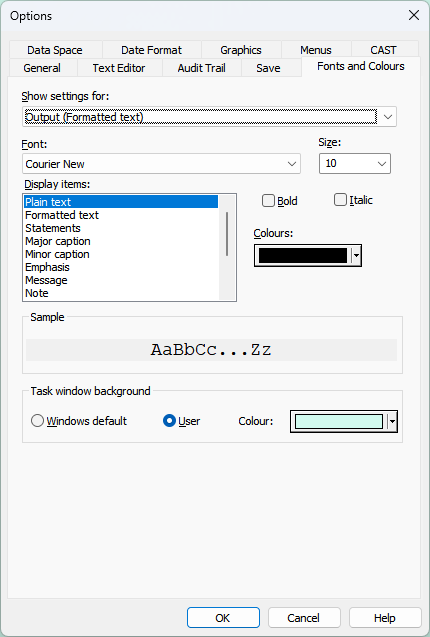
Show settings for
Lists all of the interface components for which you can change the font and colour scheme. After selecting an item from this list you can customize the fonts and colour settings for the item selected in the Display Items list.
Font
This list lets you select a new font. Genstat applies the new font to the currently selected window or spreadsheet attribute in the window list.
Size
This list lets you select the size of your chosen font. The sizes in the Size list depend on the selected font.
Bold
This option lets you select bold for your chosen font.
Italic
This option lets you select italic for your chosen font.
Display items
This lists all the items for each interface component. You can customize the fonts and colour settings for any item within this list.
Colours
This list lets you select a new colour for the currently selected Display items. You can create your own colour by clicking on the Colour button.
Sample
Displays a sample for the current font and colour settings.
Task window background
This sets the background colour for the client task window. The task window contains the text windows, spreadsheets and menus. The background colour can either be Windows default that uses the standard window background set in the current Windows theme (the default is grey), or User that uses the user specified colour shown in the Colour button. Click on the Colour button to select a new user colour. The initial user colour is the Genstat bright mint theme colour RGB(210, 251, 239).
Action buttons
| OK | Save the options and close the dialog. |
| Cancel | Close the dialog without making any changes. |
See also
- Setting options
- Setting spreadsheet options
- Genstat themes