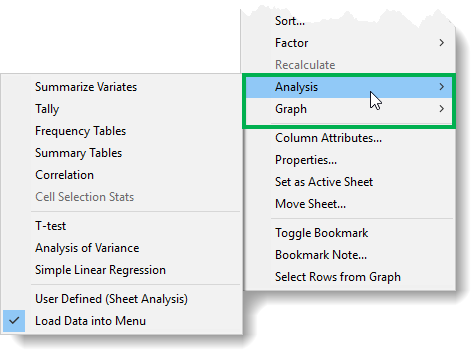These options let you enable/disable some general spreadsheet actions.
- To access this dialog select Tools | Spreadsheet Options then click the General tab.
- Set options as required then click OK to close the dialog.
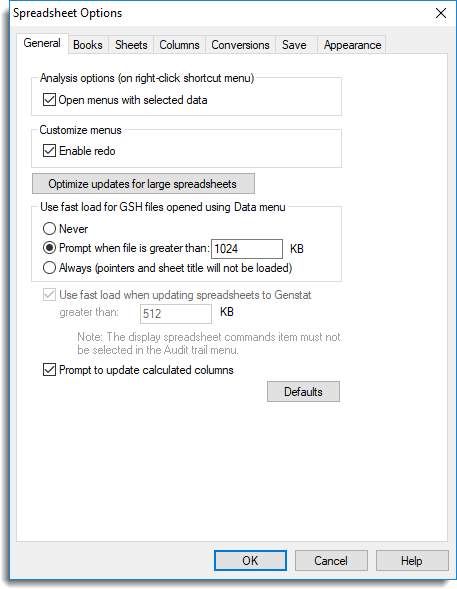
| Open menus with selected data |
Within the spreadsheet right-click shortcut menu there are two submenus: Analysis and Graphics. These contain shortcuts to some of the more commonly used statistical and graphical menus. The names of the columns in the spreadsheet are passed to these menus and if you select any columns they are submitted in the order they were selected. When Open menus with selected data is enabled the corresponding statistical or graphics menu is opened with the selected columns entered into the appropriate fields (otherwise the analysis or graph is run automatically). If there are not enough columns selected for the analysis or graph to run automatically the appropriate menu will be opened with partial information entered. Note: the ANOVA, t-test and regression menus are always opened with the selected data.
|
| Enable redo |
This activates the Redo option on the Edit menu item for the spreadsheet. When Redo is activated, all undo operations are recorded, and can be reversed. However, this can considerably increase the memory requirements if dealing with large spreadsheets. Note: due to the complexity of the operations that can be performed on a spreadsheet, it has not yet been possible to validate all combinations of operations that have been undone, so there is a chance that this menu item will fail under some rare conditions. |
| Optimize updates for large spreadsheets | This button automatically sets options that optimize how data is sent to the server for large spreadsheets. See Optimizing Server Updates for Large Spreadsheets for more details about the options that are changed. |
| Use fast load for .gsh files opened using data menu |
Specifies how Genstat spreadsheets are opened using the Data menu. By default, the data are submitted to the Genstat server by constructing a series of READ statements. For large spreadsheets this results in a large number of commands being generated, which can be time consuming to load. This option provides an faster method for loading data where a SPLOAD command is submitted as opposed to READ statements. The disadvantage of using the fast load is that not all the information within the spreadsheet file is loaded. For example, any pointers or sheet titles will not be included in a fast load.
|
| Use fast load when updating spreadsheets to Genstat greater than |
Spreadsheets greater than the size specified will be updated to the Genstat server using the fast load method (see above). Also, the SPLOAD directive will be displayed in the Input log as opposed to the usual READ statements. Note: this option is greyed out unless the option Display spreadsheet commands is deselected on the Tools | Options Audit Trail tab. |
| Prompt to update calculated columns | If a spreadsheet contains a column calculated from other columns in the spreadsheet, Genstat will check whether any of their values have changed (and are updated to the server). Selecting this option causes a prompt to display asking whether you want to recalculate the column using the new values. |