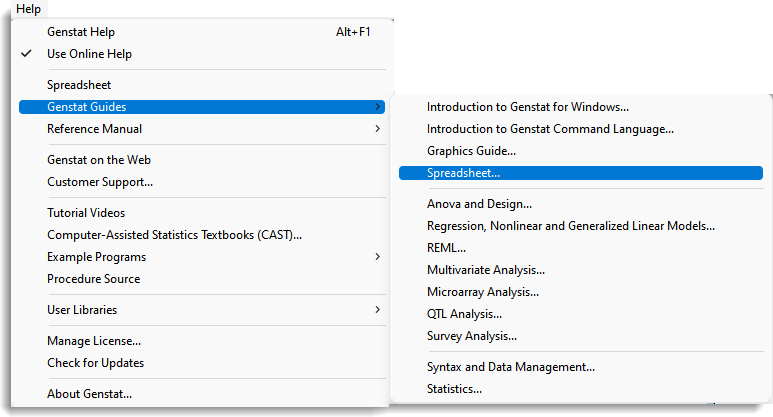The steps below explain how to install Genstat for the first time. If you are renewing or upgrading you will find additional detail in this pdf document.
Downloading Genstat
- Go to the Genstat downloads page then enter your Site Reference and other details to access the page content.
- Click the appropriate File name link to download your required version of Genstat and save it to the default location.
Installing Genstat
- Navigate to the download location then double-click the Genstat .msi file to open it. Follow the on-screen Wizard to install the software into the default location C:\Program Files\Gen23Ed\.
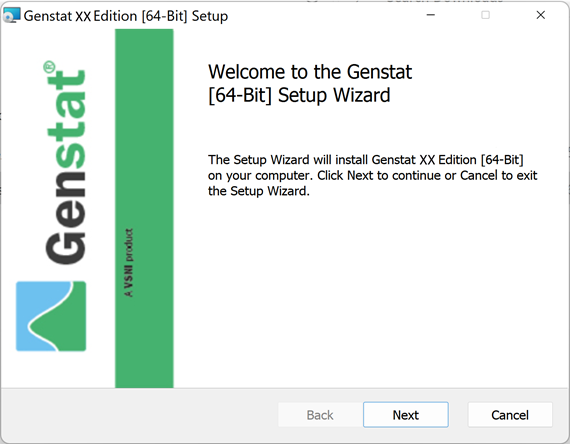
Activating your License
-
Ensure you have an Internet connection.
-
The installation process will have placed a shortcut icon on your desktop. Double-click this to open Genstat.
- In the blank field enter your license Activation Code from your customer support email (you can copy and paste this).
OR
If you have been sent a genstat.lic file) click Get license from file then navigate to the location of the genstat.lic file and click Open. - Click Install license.
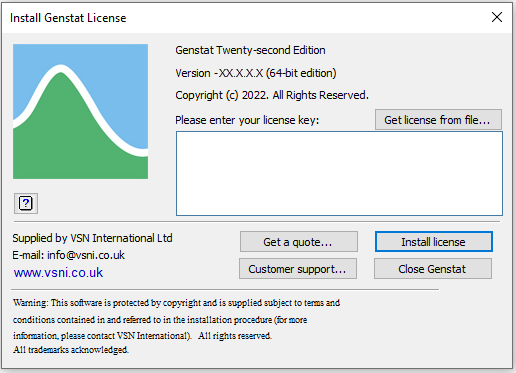
Quickstart Guide
If you’ve never used Genstat before this 4-page quick start guide will walk you through the basics of:
- importing data
- running a statistical analysis
- creating a graph
- sharing your results
Genstat tutorials and e-learning courses
We have many free tutorials and walkthroughs to assist your learning. We also have a range of payable e-learning courses for those who want to further their knowledge of Genstat.
Online help and user guides
Need more help? There are many ways to get help directly within Genstat including Help buttons on each dialog and coursebooks in PDF format, which are available from the Help menu. There are also example data sets within Genstat that you can experiment with. You’ll find the full range of help resources here.