Use this to create new graphics environment files. A graphics environment file contains commands that specify exactly how a graph is produced. It controls aspects like whether or not boxes are drawn around the plots, the display of the key, and the styles and the colours of outlines for graphs such as histograms or shade plots.
When you create a new graphics environment, the files (with an extension of.ggd) will be created in C:\Users\<user_name>\Documents\GenstatAddIns\graphics.
You can change the location of this folder from the menu by selecting Tools | Options then select the General tab and typing a different path in the User add-in folder field.
- From the menu select Tools | Graphics environments then click New.
- Enter a descriptive name and selecting an existing environment to base your new environment on, then click Create.
- Set options as desired and click OK.
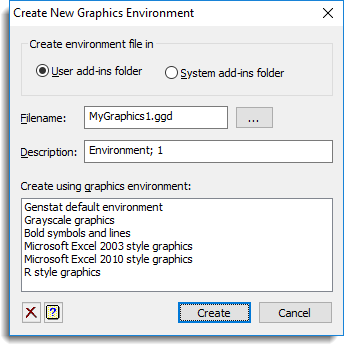
Create environment file in
Specifies whether the graphics environment file will be attached within the system or user add-ins folder.
-
If the graphics environment file will only be used by you select User add-ins folder then click Create.
Sharing the graphics environment across a network
- To make a graphics environment system wide, i.e. to all users that have access to Genstat on a network server or on a local computer, first create the graphics environment file in the GenstatAddIns as described above.
- On your local computer, navigate to C:\Users\<user_name>\Documents\GenstatAddIns\graphics and copy the newly created file.
- Navigate to where you have installed Genstat on your network and put the file into the AddIns\Graphics sub-folder. For example, if your network drive letter is Z then location might be Z:\Program Files\GenXXEd\AddIns\Graphics.
Filename
Type a name for the new graphics environment file. Save the file using the extension .ggd. You can browse for a filename by clicking ![]()
Description
Type a description to identify the graphics environment file. This description will be displayed in the list of environments in the Graphics Environment dialog.
Create using graphics environment
This lists the descriptions of all the available graphics environment files. You can select an existing file then click Create to make a copy of the file with your new filename. You can then use it as a starting point and edit as required.
Action buttons
| Create | Create a graphics environment file and close the dialog. |
| Cancel | Close the dialog without further changes. |
See also
- Graphics Environment menu