- From the menu select File | Open then navigate to your .CSV file and open it.
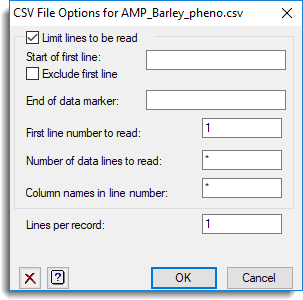
- Fill in the fields as required (see Options below) and click OK.
The New Spreadsheet from CSV file dialog will appear. The options on this dialog are described in Copying and Inserting Columns from the Clipboard, which uses the same dialog window.
Options
The options on the dialog lets you specify how the data are to be imported, such as only importing part of a file. For example, you could import a subset of the lines of data, or skip the heading and footnote text. These options can also be used to import data from files that contain multiple data sections where there are tags to indicate the start and end of a data section.
| Limit lines to be read | Select this to enable the following options that let you read just part of the CSV file. |
| Start of first line | This specifies a text string that identifies the first line. This may be a tag that indicates the start of the data section, or the first column name. |
| Exclude first line | If the first line is a tag and not part of the data or the row of column names, then you will want to select this item to exclude it from being read as part of the spreadsheet data. |
| End of data marker | This specifies a text string that identifies the line following the last data line. The line starting with this text will not be read as part of the data, and the previous line will be the last line in the data. |
| First line number to read | This specifies the first line to start reading the file from. If the Start of first line string is set, it will be looked for after this line, otherwise this line will be the first line read as either column names or data. |
| Number of data lines to read | This sets the maximum number of data lines to be read in. This can be used to read in just a subset of the data lines. |
| Column names in line number | By default, if column names are being read in, they will be taken as the first line of the file (which will depend on the settings of Start of first line or First line number to read settings. Setting this option allows the column names to be read from any line within the CSV file. |