Opening large .gsh spreadsheets or .gwb workbook files into Genstat can sometimes be slow as millions of data are loaded into memory. To avoid this potential slow down you can view a file within Genstat without loading all the data by opening the file as read only (this option is not available for Excel files). When a sheet is in read only mode the title will display [Read Only Mode] in the title bar.
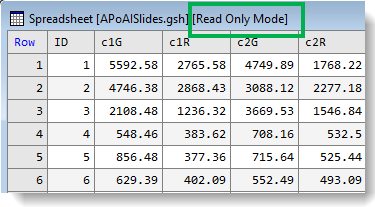
You can scroll and move around a read only spreadsheet as normal and use menu items that do not change the data: for example, copy, hide columns and select. If you attempt to edit the data on the sheet you will be asked whether to unprotect the data, which will be loaded into memory if you click Yes.
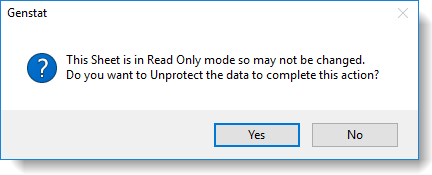
- To set a file size limit that specifies which files will automatically open as read only, select Tools | Spreadsheet Options then click the Books tab.
- Select Open large book files as read only and select a minimum file size from the dropdown list.
- Click OK to apply your limit.
When you next open a spreadsheet or workbook that is larger than the specified file size you will see the following prompt.
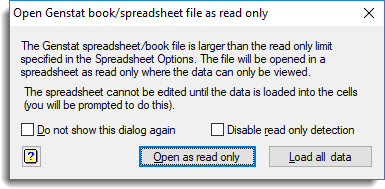
| Do not show this dialog again | Any book or spreadsheet greater than the specified size will open in read only mode automatically; this prompt will not show again until you next start Genstat. |
| Disable read only detection | Any book or spreadsheet that is opened will not trigger a read only file size check and will be opened by loading all data to memory. This option can be reset using the Open large books as read only option on the Tools | Spreadsheet Options, Books tab. |
| Open as read only | Opens the book or spreadsheet as read only. No changes can be made to the data unless the column data is loaded into memory. Use this option if you only want to view the data before updating it to the server. |
| Load All data | Opens the book or spreadsheet as normal where the data are all loaded into memory. Use this option if you intend to edit the data. |