Select menu: Stats | Spatial Analysis| Model Variogram
Fits various models to the experimental variogram. Models must be authorized in the sense that they cannot give rise to negative variances when data are combined. If the Krige dialog is open, the model and its parameters in that menu will be set to those from the
model just fitted.
- After you have imported your data, from the menu select
Stats | Spatial Analysis | Model Variogram. - Fill in the fields as required then click Run.
You can set additional Options then after running, you can save the results by clicking Save.
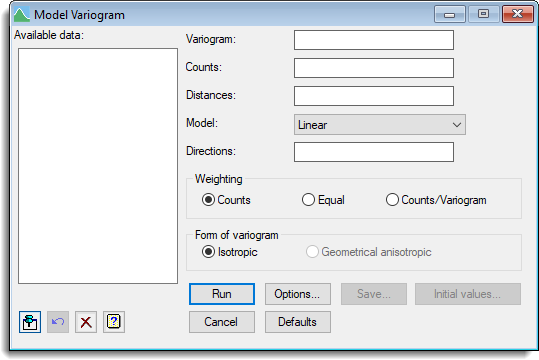
Available data
This lists data structures appropriate to the current input field. The contents of this field will change as you move from one field to the next. You can double-click a name to copy it to the current input field.
Variogram
Experimental variogram to which the model is to be fitted.
Counts
Counts for the points in each variogram.
Distances
Mean lag distances for the points in each variogram.
Model
Selects the model to be fitted to experimental variogram. See the MVARIOGRAM procedure for details of the different models.
Directions
Directions in which each variogram was computed.
Weighting
Method of weighting used for when fitting the model.
Form of variogram
Specifies whether to fit an Isotropic or Geometrically anisotropic model.
Initial values
Lets you specify initial values for the model fitting.
Action Icons
| Pin | Controls whether to keep the dialog open when you click Run. When the pin is down |
|
| Restore | Restore names into edit fields and default settings. | |
| Clear | Clear all fields and list boxes. | |
| Help | Open the Help topic for this dialog. |
See also
- Model Variogram Options
- Model Variogram Save Options
- Model Variogram Initial Values
- Form Variogram
- Krige
- MVARIOGRAM procedure in command-mode
- MCOVARIOGRAM directive for modelling cross-correlation