Select menu: Stats | Analysis of Variance | One- and Two-way
Use this to analyse one and two-way designs (in randomized blocks) using Analysis of Variance. It automatically determines the type of design and uses the appropriate method to analyse that design. The menu can be used to analyse randomized complete block designs with one or two treatment factors, or unbalanced two-way treatment structures with or without blocking, or designs with a single treatment factor whose levels are allocated unevenly across the blocks. Any units with missing values are excluded from the analysis.
- After you have imported your data, from the menu select
Stats | Analysis of Variance | One- and Two-way. - Fill in the fields as required then click Run.
You can set additional Options then after running, you can save the results by clicking Save.
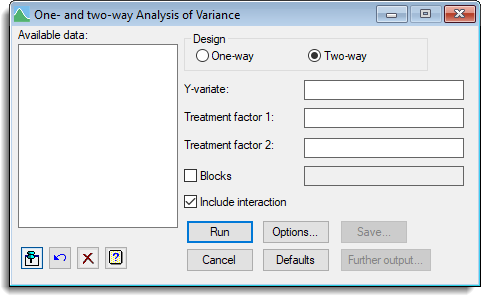
Available data
This lists data structures appropriate to the current input field. It lists either factors for use in specifying the treatments and blocks, or variates for specifying the data and additional covariates. The contents will change as you move from one field to the next. Double-click a name to copy it to the current input field or type the name.
Design
Specifies the type of design that is to be analysed. You can choose to analyse either a One-way or Two-way design. When a design is selected the menu is customized for that particular design.
Y-variate
Set this to the variate containing the data values.
Treatments
For a one-way analysis of variance set this to the factor which specifies the treatments for each unit. For a two-way analysis of variance this specifies the first treatment factor.
Treatment factor 2
For a two-way analysis of variance this specifies the second treatment factor.
Blocks
Select this for a design within randomized blocks. When selected, specify the factor defining the blocks in the space provided.
Include interaction
For a two-way analysis this controls whether to include the interaction between Treatment 1 and Treatment 2, or to just include the main effects.
Action Icons
| Pin | Controls whether to keep the dialog open when you click Run. When the pin is down |
|
| Restore | Restore names into edit fields and default settings. | |
| Clear | Clear all fields and list boxes. | |
| Help | Open the Help topic for this dialog. |
See also
- General Analysis of Variance for analysing data using a wide range of designs
- Options for choosing which results to display
- Further Output for additional output subsequent to analysis
- Saving Results for further analysis
- Residual Plots and Means Plots for graphical output
- ANOVA Equivalence Test
- Save ANOVA results in a spreadsheet
- A2WAY procedure