You can open a file or spreadsheet that is not located on your computer by entering the file’s URL.
URLs will generally start with the prefix http://, https:// ftp:// or file://. If a URL is supplied without a prefix then the dialog will assume the form http://.
The format for an FTP URL is: ftp://<user><password>@<host>:<port>/path.
The format for a file URL is file://<host>/<path> where host is the name of the system where the path is accessible.
On a local PC the host name is specified as localhost, however this name can be excluded and the following syntax can be used: file:///<path>.
Example URLs
http://databases.about.com/library/samples/address.xls
https://groups.csail.mit.edu/drl/wiki/images/b/be/Test_Data.xlsx
ftp://anonymous:user@test.talia.net/1mb.pak
file://localhost/c|\program files\gen18ed\data\Iris.gsh
- From the menu select File | Open from URL.
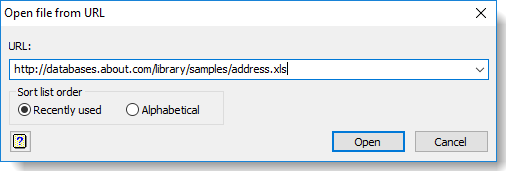
- Enter your URL then click Open.
You can type the URL, paste one from the clipboard using Ctrl+V, or select a recently used one from the dropdown list (the list holds the 60 most recent URLs that have been successfully accessed.)
- Follow the on-screen prompts to import the file. The prompts you see will be different depending on which kind of file you are opening: for example, if you are opening an Excel file you will see the Excel Import Wizard.
Recently used – select this to sort the list in the order that the URLs were last used, i.e. the most recently used items are at the top.
Alphabetical – select this to sort the list of recent URLs in alphabetical order.