This menu allows you to set up and play the classic game of Bingo (or Housie) using the BINGO procedure.
- From the menu select Data | Games | Bingo.
The Bingo cards are first set up by setting Action to Form cards. If Plot is set to All cards, the cards will be displayed in the Graphics Viewer, where you can use the Print All menu to obtain paper copies. The game can then be played by setting Action to Play game, and Genstat will randomly select the balls and check for winners.
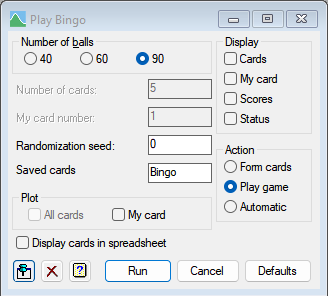
Number of balls
This gives the number of balls on the cards:
| 40 | 40 balls for a child friendly card |
| 60 | 60 balls for medium size single card |
| 90 | 90 balls for the classical large six panel card |
Display
This controls what information is displayed in the Output window.
| Cards | All the cards formed or each card’s progress when playing the game |
| My card | My card after each number called (only when playing the game) |
| Scores | How many numbers remain on each card during the game (only when playing the game) |
| Status | The numbers remaining on the cards during the game (only when playing the game) |
Randomization seed
Specifies the seed for the random number generator used to make the cards and call the numbers; default 0 continues from the previous generation or (if none) initializes the seed automatically. Setting this to a positive number will give the same cards and game on each run.
Save(d) cards
This provides a pointer name that the cards are saved to when Action is set to Form cards or the cards to use when Action is set to Play game. If left blank, it will be assigned the default name Bingo.
Plot
This controls what graphs are displayed in the Graphics Viewer.
| All cards | All the cards formed (only when forming the cards) |
| My card | My card’s progress after each number called (only when playing the game) |
Display in spreadsheet
Select this to display the cards in a new spreadsheet window. This can be saved and loaded later if you wish to play with these cards at a later time.
Action
| Form cards | Create the cards |
| Play game | Play the game by calling numbers to be crossed off in the cards |
| Automatic | Play the game with Genstat checking automatically for winners |
Play
Set Action to Form cards. Select the options controlling the cards that are produced and whether to save them in a spreadsheet or to plot them so that they can be printed. Then click Run to start the game. A 90-ball card is shown below.
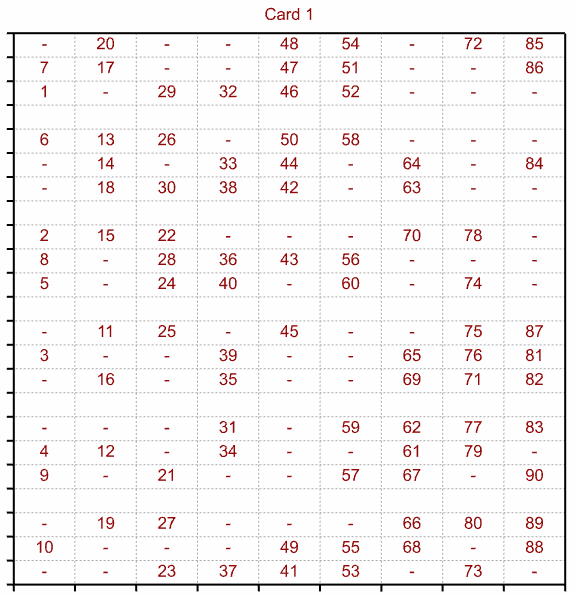
The cards in the 90-ball game contain six sub-cards with 27 spaces in a 3 × 9 grid. The columns contain random selections of numbers from 1-10, 11-20, 21-30, 31-40, 41-50, 51-60, 61-70, 71-80 and 81-90, respectively. Each sub-card contains 15 numbers, and the randomization is organised so that every number occurs once within the full card. Within each sub-card, the numbers are arranged so that every row contains five numbers (and 4 blanks), and every column contains 10 numbers (and 8 blanks). Players will usually take a full card, as each number that is called will then need to be crossed off somewhere on the card (thereby retaining the player’s concentration!). To play a previously saved game load the saved spreadsheet. Alternatively, form a new set of cards as above. Set Action to Play game and click Run. This will pop up the Next number dialog (shown below), and the caller should call this out. Players will cross out any instances of this number on their cards. In the 90-ball game a catch phrase for the number is also provided for the caller (e.g. 3 Cup of tea or 11 – Legs eleven).
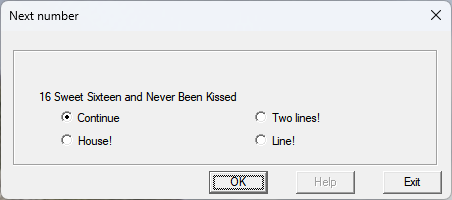
If a player has a winning combination on their card they will call this out. In the 40- and 80-ball games, the winner is the player whose card is completed first. In the 90-ball there are the following winning combinations:
| Line | All the numbers on a horizontal line |
| Two Lines | Two complete lines |
| Full house | All the numbers on a sub-card |
There is a minor prize for the first player to complete a line, then another minor prize for the first player with two complete lines, and finally the top prize for the first player with a full house. If a player calls out a win, click on their call in the Next number dialog and then click Ok. This brings up the dialog below, where you can enter the number of the card that called the win. Genstat then will tell you whether the card compiles with the winning condition (as below). Alternatively, you can leave the card number to check as zero, and Genstat will check all cards for a win.
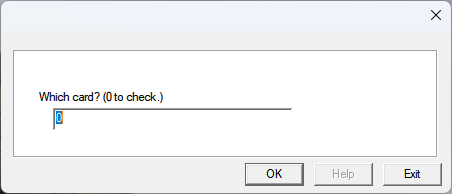
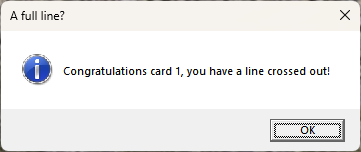
Action Icons
| Pin | Controls whether to keep the dialog open when you click Run. When the pin is up |
|
| Clear | Clear all fields and list boxes. | |
| Help | Open the Help topic for this dialog. |
See also
- Play Fruit Machine menu.
- Play Noughts and Crosses menu.
- Play Life menu.
- Data Menu
- %FLUSH directive.