Use this to predict the value for a future observation based on the current fitted generalized linear model.
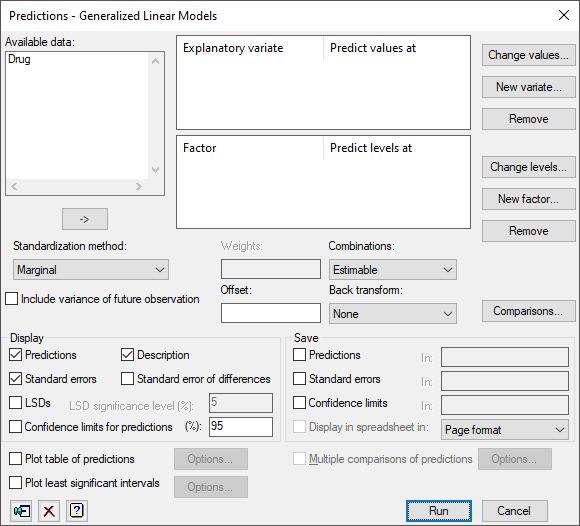
Available data
Lists variates and factors that can be used to supply the explanatory variates and/or grouping factors to be used in the prediction. Double-click a name to copy it into the appropriate list. You can transfer multiple selections from Available data by holding the Ctrl key on your keyboard while selecting items, then click ![]() to move them all across in one action.
to move them all across in one action.
List of explanatory variates
Enter the names of the variates that you want to use in the prediction. You can add a new variate name to the list by either double-clicking the name in the Available data list or by clicking on the New variate button. You can change the values to predict the response variable from by either double-clicking on an explanatory variable name or by selecting the names and clicking on the Change values button.
| New variate | Opens a window that lets you specify the name of an explanatory variate and the value to predict the response variable from. |
| Change values | Opens a window that lets you change the values of the currently selected explanatory variables. |
| Remove | Deletes the selected explanatory variates from the list. |
Grouping factors
Enter the names of the factors that you want to use in the prediction. You can add a new factor name to the list by either double-clicking the name in the Available data list or by clicking on the New factor button. You can change the levels to predict the response variable from by either double-clicking on a name or by selecting the names and clicking on the Change values button.
| New factor | Opens a window that lets you specify the name of a Grouping factor and the grouping levels at which the predictions for the response variable are to be calculated. |
| Change values | Opens a window that lets you change the values of the currently selected grouping factors. |
| Remove | Deletes the selected grouping factors from the list. |
Standardization method
Allows you standardize the table of predictions. The Marginal option standardizes the table of predictions by weighting by the number of observations within each level of the factor(s). Equal standardizes by having equal weight for each of the levels of the factor(s). The Specify option lets you explicitly specify the weightings to be used in the predictions by entering the weights in the space provided.
Weights
Enter the weights when the Specify option is selected for the standardization method.
Combinations
Lets you specify how the factors in the current model can be included in the prediction. Select the type of combination that you want to use in the prediction.
Offset
Specify a values of offset on which to base the predictions.
Back transform
Lists the type of back-transformations that you can apply to the values on the linear scale, before calculating the predicted means.
Comparisons
Lets you make comparisons between predicted means. Comparisons can only be made when the Back transform is set to None and the Include variance of future observations option is not selected.
Include variance of future observation
Specifies whether you want the variance of predictions to be calculated on the basis of forecasting new observations. The default is for the variance of predictions to be calculated on the basis of summarizing the data to which the data has been fitted.
Display
Specifies which items of output are to be produced.
| Predictions | Predictions |
| Description | Describes the standardization policies used when forming predictions |
| Standard errors | Standard errors of predictions |
| Standard error of differences | Standard error of differences between predictions |
| LSDs | Least significant differences between predictions (for ordinary linear regression models or GLMs with Normal distribution only). The LSD significance level (%) can be specified in the space provided. |
| Confidence limits for predictions | Confidence limits for each prediction. The confidence level (%) can be specified in the space provided. |
Save
| Predictions | Table or scalar | Predicted values for each response value |
| Standard errors | Table or scalar | Standard errors for each predicted value |
| Confidence limits | Table or scalar | Confidence limits for each predicted value. The confidence level is that set in the Display section. |
Display in spreadsheet
Display the saved results in a new spreadsheet window.
Plot table of predictions
If this is selected, the predictions will be plotted. The Options button opens the Plot table of predictions dialog which controls how the predictions are plotted. You need to complete either the Grouping factors or Explanatory variates before using the Options button.
Plot least significant intervals
If this is selected, the least significant intervals for the means will be plotted. Least significant intervals (LSIs) are used for comparing a set of predicted means graphically, especially when their SEDs differ. LSIs are intervals (or error bars) that are designed to overlap where there is no significant difference between estimates, and to be disjoint (i.e. not to overlap) where there are significant differences. The Options button opens the Least Significant Intervals Plot Options dialog which controls how the least significant intervals are plotted. There must be more than one estimated mean for a graph to be produced.
Multiple comparisons of predictions
If this is selected, the predictions will compared using a multiple comparisons procedure. The Options button opens the Multiple Comparisons for Predictions option dialog which controls how the multiple comparisons are performed and the output from the analysis. You need to complete the Grouping factors before the check box or the Options button are enabled. Also, if more than one value for any of the Explanatory variates items is given, the controls will also be disabled, as multiple comparisons only make sense when used with unstructured factors. Further multiple comparisons are only available on the linear scale of the predictor, and so are disabled if the Back transform None option is selected
See also
- Regression Prediction Comparisons menu
- Plot table of predictions
- Multiple Comparisons for Predictions options
- Regression Save Options dialog
- Save Individual Regression Terms dialog
- Least Significant Intervals Plot Options dialog
- PREDICT directive
- MCOMPARISON procedure for all pairwise multiple comparison tests