Use this to save information on individuals terms in a model following a regression analysis (linear regression, generalized linear models, etc.). For example, if you fitted a model A*B*C, then all the fitted terms A, B, C, A.B, A.C, B.C and A.B.C will be in Select model term to save list and you will need to select the one you want information on.
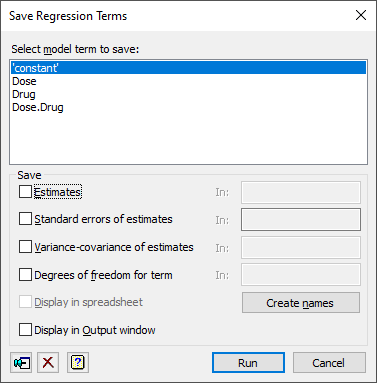
This uses the RKESTIMATES procedure to extract information on individual terms. After selecting the term you wish to save information on, tick the appropriate boxes, type the names for the identifiers of the data structures into the corresponding In: fields. Using the Create names button can speed up giving identifiers of the data structures.
Select model term to save
This list gives all the individual model terms in the fitted model. Select the term you wish to save information on. If you wish to save more than one model term, you can use the Pin button ![]() to use the dialog multiple times without closing it.
to use the dialog multiple times without closing it.
Save
| Estimates | Variate | Estimates of the parameters for the selected term in the fitted model |
| Standard errors of estimates | Variate | Standard error of estimates of the parameters for the selected term in the fitted model |
| Variance-covariance of estimates | Symmetric matrix | Variance-covariance matrix of the term’s parameter estimates |
| Degrees of freedom for term | Scalar | Degrees of freedom associated with the term |
Create names
Clicking this button fills in the structure name fields with names that contain the term being saved. Using this makes it quick to save information on multiple terms in unique structures.
Display in spreadsheet
Select this to display the results in a new spreadsheet window.
Display in Output window
Select this to display the estimates and their standard errors for the selected term in the Output window.
Action Icons
| Pin | Controls whether to keep the dialog open when you click Run. When the pin is up |
|
| Clear | Clear all fields and list boxes. | |
| Help | Open the Help topic for this dialog. |
See also
- Linear Regression for information on general options and other models
- Further Output
- Change Regression Model
- Saving Results
- Model checking
- Simple Linear Regression
- Simple Linear Regression (with Groups)
- Multiple Linear Regression
- Multiple Linear Regression (with Groups)
- General Linear Regression
- Plot table of predictions
- Multiple Comparisons for Predictions options
- Least Significant Intervals Plot Options dialog
- RKESTIMATES procedure