Select menu: Stats | Regression Analysis | Linear Models
The General linear regression downdown list option lets you fit a general regression model.
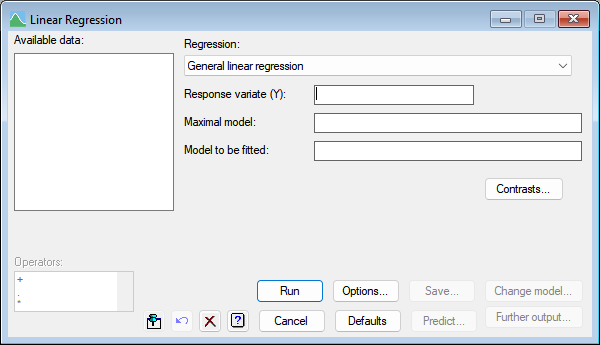
Response variate
Specifies the name of the response (or y-) variate.
Maximal model
Maximal Model lets you specify the most complicated model that you are likely to want to consider. It may be left blank, but this may lead to subsequent inability to compare models because of data that are missing for some explanatory variates but not for others.
Model to be fitted
Specifies the model to be fitted by entering a model formula. The formula can involve both variates and factors which can be selected from the Available data list, and operators from the Operators list. A variate in the formula represents its linear effect, and a factor represents its main effect: that is, a separate intercept for each level of the factor. An interaction between factors allows separate intercepts for each combination of levels of the factors. An interaction between a variate and a factor represents separate slopes for each level. You can also include interactions between variates, representing the linear effect of the product of the two variates, and interactions between any number up to nine variates and factors.
There are functions available in the Operators list that provide more general effects of variates than simply the linear effect. The POL() function represents polynomial effects up to the order given in the second argument (maximum 4); so POL(x; 3) represents a cubic effect of the variate x. The REG() function represents orthogonal polynomials (maximum order 8). The COMP() function can be used to estimate comparisons. The S() function represents nonparametric effects, fitted by cubic smoothing splines, with the number of degrees of freedom specified; so S(x; 4) represents a smoothed effect of x with 4 d.f. (also called an additive effect of x). The POL, REG COMP and S functions may appear in interactions with factors. For the S function, the linear effect of the variate is estimated separately for each level together with a single smoothed effect for all levels.
Contrasts
Lets you construct contrasts. This opens a dialog that lets you choose between different types of contrasts to use in the analysis.
Change model
After fitting the model you can investigate other models by using Change model to add or drop terms. If you specified a maximal model, all new terms must have appeared in that model. If you did not specify a maximal model and a term is introduced with a missing value for a unit previously used in the regression, the model sequence is interrupted and information will be available only for the current model (excluding that unit) and the new model. In command mode, you can also use STEP for stepwise regression.
See also
- Linear Regression for information on general options and other models
- Options for choosing which results to display
- Further Output for additional output subsequent to analysis
- Saving Results for further analysis
- Save Individual Regression Terms dialog
- Fitted Model for graphical display of the model
- Model Checking for diagnostic plots for model checking
- Predictions from Generalized Linear Model
- Plot table of predictions
- Least Significant Intervals Plot Options dialog
- Change Regression Model
- Multiple Comparisons for Predictions options