Select menu: Stats | Regression Analysis | Linear Models
The Linear Regression dialog allows a variety of linear regression models to be fitted, selected from those listed in the Regression dropdown list.
- After you have imported your data, from the menu select
Stats | Regression Analysis | Linear Models. - Fill in the fields as required then click Run.
You can set additional Options then after running, you can save the results by clicking Save.
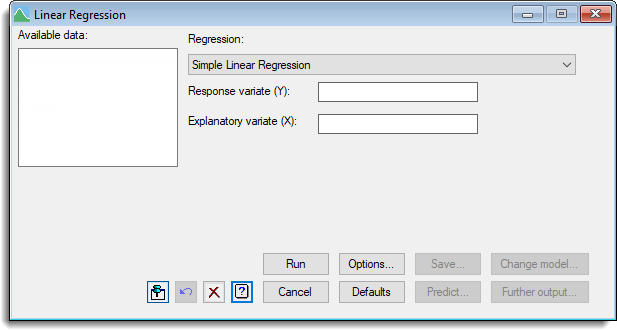
Available data
This lists data structures appropriate to the current input field. The contents of this box will change as you move from one field to the next. You can double-click a name in the list box to copy it to the current input field.
Regression
Selects the type of regression model to be analysed. See the help specific to each model for a description of its features and the information to be entered. These menus provide for simple and multiple linear regression, with or without groups, polynomial regression, smoothing splines and locally weighted regression. In addition, the general linear regression option lets you construct your own linear model, using linear, polynomial or smoothed effects of variates, main effects of factors, and interactions.
- Simple Linear Regression
- Simple Linear Regression (with Groups)
- Multiple Linear Regression
- Multiple Linear Regression (with Groups)
- General Linear Regression
- Polynomial Regression
- Smoothing Spline
- Locally Weighted Regression
- Saving Results for further analysis
- Save Individual Regression Terms dialog
- Fitted Model for graphical display of the model
- Model Checking for diagnostic plots
- Predictions from the fitted model
- Plotting predictions
- Least Significant Intervals Plot Options
- Change Regression Model
- Multiple Comparisons for Predictions options
Options
This controls display options, allowing you to select the output to be generated initially by the regression – the same information can also be printed after the analysis, using Further output. It also controls whether a constant term (or intercept) is included in the model.
Further output
Lets you display additional results and graphical output from the analysis.
Save
Lets you specify data structures in which to save fitted values, residuals, parameter estimates, and standard errors, variances and covariances of estimates from the analysis.
Predict
Allows you to form predictions based on the current regression model using the Predictions dialog associated with the model being fitted:
- Predictions from Simple Linear Regression
- Predictions from Simple Linear Regression (Grouped)
- Predictions from Multiple Linear Regression
- Predictions from Multiple Linear Regression (Grouped)
- Predictions from General Linear Regression
Change model
This changes the current model by adding or dropping explanatory terms, thus allowing a sequence of models to be fitted and assessed. The option is only available for the General linear regression model. Note this is not available for smoothing spline or locally weighted regression models.
See also
- Options dialog.
- Further Output dialog.
- Change Regression Model dialog.
- Saving Results dialog.
- Save regression results in a spreadsheet
- Model checking dialog.
- Plot table of predictions dialog.
- Predictions from Simple Linear Regression dialog.
- Predictions from Simple Linear Regression (Grouped) dialog.
- Predictions from Multiple Linear Regression dialog.
- Predictions from Multiple Linear Regression (Grouped) dialog.
- Predictions from General Linear Regression dialog.
- Quantile Regression menu.
- Functional Linear Regression menu.
- Generalized Linear Models menu.
- Standard Curves menu.
- Validation of Predictions menu.
- Circular Regression menu.