Use this to save results from a linear regression or generalized linear regression analysis into a Genstat workbook or Excel file. This dialog is opened using the Export to file button on the Save Options dialog.
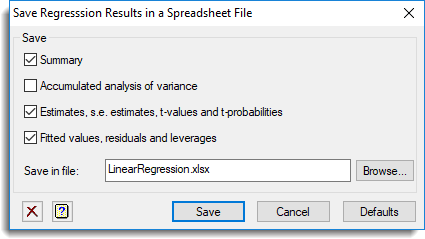
Save
After selecting the appropriate boxes, a multi-paged spreadsheet will be created containing the items selected.
| Summary | Summary analysis of variance (or deviance for a generalized linear model) of the fitted model |
| Accumulated analysis of variance (or deviance) | Analysis of variance (or deviance for a generalized linear model) table containing a line for each change in the fitted model |
| Estimates, s.e. estimates, t-values and t-probabilities | estimated model terms, their standard errors, t-values when compared with zero and the probabilities of the t-values under the null hypothesis that they are zero |
| Fitted values, residuals and leverages | fitted values, residuals and leverages for all units in the analysis |
Save in file
Specifies the name of a file to save the regression results. The file name must be supplied using either the extension .GWB to save within a Genstat workbook, .XLS to save within an Excel 97-2003 file or .XLSX to save within an Excel 2007-2013 file. The name of the file can be entered within the input field or the Browse button can be used to select a folder and file to save the data. If no file name is supplied the results will be displayed within a Genstat spreadsheet. If no folder is specified within the filename then the file will be saved within the current working directory.
Action buttons
| Save | Save the results to a spreadsheet file and close the dialog. |
| Cancel | Close the dialog without further changes. |
| Defaults | Set the selected items to save and filename to their default settings. |
See also
- Saving regression results
- Save Individual Regression Terms dialog
- RSPREADSHEET procedure in command mode
- Linear regression for information on general options and other models
- Generalized Linear Models menu