Select menu: Stats | QTLs (linkage/Association) | Map Construction | Construct a Linkage Map
Use this to calculate the order and positions of the markers on a chromosome or linkage group.
- After you have imported your data, from the menu select
Stats | QTLs (linkage/Association) | Map Construction | Construct a Linkage Map. - Fill in the fields as required then click Run.
You can set additional Options before running then store the results by clicking Store.
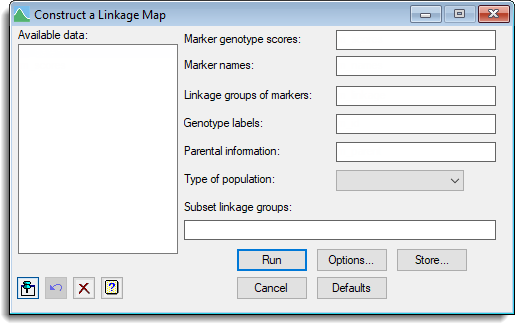
Available data
This lists data structures appropriate to the current input field. Double-click a name to copy it to the current input field or type the name. If data has been stored in a QTL data space then only the data structures present within that data space will be displayed in the Available data, otherwise all the current data within Genstat will be displayed. When data are present within the QTL data space you can right-click on the Available data list to open a shortcut menu where you can change between displaying data only within the data space and all data within Genstat.
Marker genotype scores
A pointer specifying the marker scores. The pointer should contain a set of factors (one for each marker) where each factor contains the labels for the alleles separated by the ‘/’ character.
Marker names
A text specifying the names for each marker.
Linkage groups for markers
A factor specifying the linkage groups for each marker. When this is set the positions are calculated within each level of the factor, otherwise the markers are all assumed to belong to the same linkage group.
Genotype labels
A text specifying the names of the genotypes.
Parent information
The parent information should be supplied within a pointer to a set of texts (one for each parent).
Type of population
A list of population types. Select as follows:
- F2 for an F2 population
- BC1 for a backcross population
- DH for a double-haploid population
- RILn for a population of recombinant inbred lines
- CP for outcross populations.
Subset linkage groups
Defines a subset of the linkage groups to use in the plot. This can be set to variate or a scalar of the group number(s) defining a subset of the levels of the linkage groups factor.
Alternatively, a comma separated list of group number(s) can be supplied to specify the subset of linkage groups.
Action buttons
| Run | Construct a linkage map. |
| Cancel | Close the dialog without further changes. |
| Options | Opens a dialog where additional options and settings can be specified for the analysis. |
| Defaults | Reset options to the default settings. Clicking the right mouse on this button produces a pop-up menu where you can choose to set the menu using the currently stored defaults or the Genstat default settings. |
| Store | Opens a dialog to specify names of structures to store the results from the analysis. |
Action Icons
| Pin | Controls whether to keep the dialog open when you click Run. When the pin is down |
|
| Restore | Restore names into edit fields and default settings. | |
| Clear | Clear all fields and list boxes. | |
| Help | Open the Help topic for this dialog. |
See also
- Options for choosing which results to display
- Store options for choosing which results to save
- QTL data space for using data in QTL menus
- QTL analysis using menus
- QMAP procedure in command mode