Select menu: Spread | Manipulate | Reorder Table
This allows the order of the classifying factors for a table in a spreadsheet to be changed. A two-way table can also be rearranged using the Spread | Manipulate | Transpose menu.
- From the menu select Spread | Manipulate | Reorder Table.
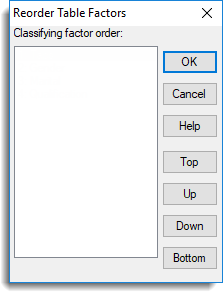
Classifying factors for a table can also be rearranged by dragging and dropping the factor columns. Dragging a factor column into the body of the table will make this the factor that is used to classify the data across the columns. Dragging factors into a new position within the classifying factor columns will reorder these columns. Dragging a table body column into the factor column positions will cause the last factor column to become the factor across columns, and the old factor will be moved into the new position with the factor columns.
Classifying factor order
This lists the classifying factors in the N-way Table spreadsheet. For a one-way table the classifying factor will be displayed as a column. For tables that have two or more classifying factors the first N-1 factors will be displayed in columns and the last factor will classify the data across the columns.
Action buttons
| OK | Change the order of the factors and close the dialog. |
| Cancel | Close the dialog. |
| Top | Move selected factor to the top of the list. |
| Up | Move selected factor up one place in the list. |
| Down | Move selected factor down one place in the list. |
| Bottom | Move selected factor to the bottom of the list. |
See also
Reorder Factor Levels
Sort Spreadsheet
Spreadsheet Manipulate Menu