Use this to select the options and output from forming a doubly resolvable row-column design.
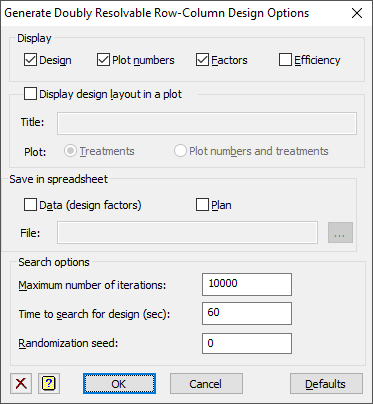
Display
Specifies which items of output are to be displayed in the Output window.
| Design | The treatment ordinals in row and column layout |
| Plot numbers | The plot numbers in row and column layout |
| Factors | The design factors: plot numbers, rows, columns, row replicates, column replicates and treatments in plot order |
| Efficiency | The efficiency of the design from fitting the row and column replicates, rows and columns as fixed effects, relative to a randomized block design (assuming no spatial effects). |
Display design layout in a plot
Use this to display the treatment allocation to the row and column array in a graph using the DDESIGN procedure. What to display in each cell in the plot is controlled by the Plot option:
| Treatments | Display the treatment ordinal, level or label in each cell |
| Plot numbers and treatments | Display the plot number and the treatment in each cell |
The Title field sets the title of plot. If this is unset, an automatic title will be produced. Enter a space to suppress the title.
Save in spreadsheet
Use this to display or save the design in a spreadsheet using the ADSPREADSHEET procedure.
| Data (design factors) | Save the design factors (plot numbers, rows, columns, row replicates, column replicates and treatments) in a sheet |
| Plan | Save the design layout in a sheet |
If the File field is set, the selected items will be saved to that file, otherwise they will be displayed in a spreadsheet window in the client. Use the browse button ![]() to specify the filename.
to specify the filename.
Maximum number of iterations
Specifies the maximum number of iterations that the design search algorithm will use. Increasing this increases the chance of finding a better design. This can also be increased to a very large number (e.g. 1000000) so that the Time to search for design limits the number of designs searched. However, then the actual design found with a given Seed may not be identical between runs, depending on what other processes are running on your computer.
Time to search for design (sec)
This sets the maximum time in seconds that is allowed for the search. The search will stop when either the Maximum number of iterations has been reached or the search time has been exceeded. For large designs this should be increased, with 1000 seconds recommended for designs with more than 400 plots and 4000 with more than 800 plots. The time to optimize a single design increases with the square of the number of treatments. The time must be greater than or equal 0.01 seconds.
Seed
This gives a seed to initialize the random number generator used for the search algorithm, which generates random starting designs and then optimizes this with an interchange algorithm. Using zero initializes this from the computer’s clock, but specifying an non-zero value gives a repeatable design, provided the Time to search for design is not exceeded.
Action buttons
| OK | Save the settings and close the dialog. |
| Cancel | Close the dialog without further changes. |
| Defaults | Reset the options to their default settings. |
See also
- Generate a Doubly Resolvable Row-Column Designs menu
- Store Options for choosing which results to save
- Generate a Standard Design menu
- Automatic spatial analysis of row-column design menu for analysing this design
- AFRCRESOLVABLE procedure
- CDNROWCOLUMNDESIGN procedure
- VAROWCOLUMNDESIGN procedure
- DDESIGN procedure
- ADSPREADSHEET procedure