Use this to sort the current display order of the columns within a spreadsheet based on a specified criteria.
- From the menu select Spread | Column | Reorder.
- On the Reorder Columns dialog click Sort.
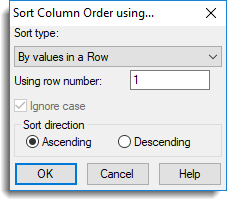
Sort type
This specifies the criterion use to sort the column order.
| By values in a row | Use the numerical or text values within a specified row in the spreadsheet. |
| By column Names | Use the alphabetical order of the names. |
| By creation order | Use the order that the columns were created in. Use this item to put a spreadsheet back into the order it was originally created in. |
| By names within type | Within each column type (factors, variates, text) use the alphabetical order of the names. Thus factors will come first, followed by variates and then finally text columns. |
Using row number
The row number within the spreadsheet containing the data to sort on.
Ignore case
Specifies whether case should be ignored when sorting on text items. If text case is ignored then upper and lower case letters are equivalent.
Sort direction
Selects whether the data is sorted into Ascending or Descending order. Missing values are considered to be “less than” other values, so will be moved to the beginning when sorted in ascending order and the end when sorted in descending order.