Sometimes you may want to use the same labels and levels in more than one factor. Standardizing levels lets you combine the levels or labels of two or more factors to ensure consistency across all of them. The factors to be standardized can be in the same spreadsheet or in different sheets. Levels or labels for these factors are redefined to have the same items in the same order, and the labels can be modified to all use the same case.
- Open each spreadsheet you want to standardize levels across then select Spread | Factor | Standardize Levels.
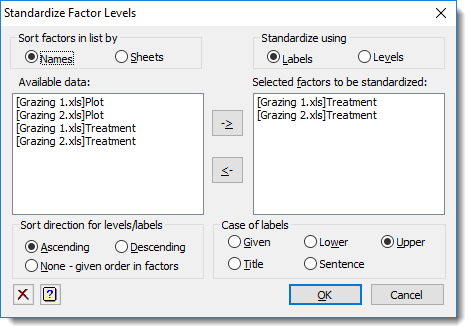
- Use the arrow buttons to move factors from Available data to Selected factors.
- Set other options as required or leave all settings at their defaults and click OK.
| Sort factors in list by | This controls the order the factors appear in the Available data list.
|
| Standardize using | Specifies whether the factors are standardized using the Labels or Levels. If a factor has only ordinals, the ordinal values 1…n will be used as the levels. If labels are selected, then the case for the characters may be changed with the Case of labels option. When factors are standardized using levels any labels associated with the factors will be lost, and vice versa |
| Sort direction for levels/labels |
This controls how the combined set of levels or labels for the redefined factors are sorted.
|
| Case of labels |
Allows you to change the case of letters in the labels. The setting, Given, leaves the labels unchanged. So, for example, ‘Control’ and ‘control’ would be treated as two different labels. The other settings amalgamate labels which are the same when ignoring case.
|