A Genstat spreadsheet can contain multiple one-way tables (provided they all have the same classifying factor) or a single table with two or more classifying factors. If a table has three or more factors, one of these factors can have its groups displayed across the tabs in a book to give a tabbed-table.
Creating a tabbed-table from a single 3+way table
- From the menu select Spread | New | Tabbed-table from Genstat.
- Select Single 3+ way table.
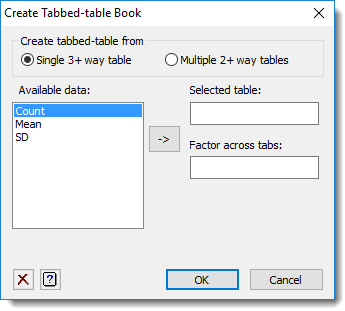
- In the Available data field, double-click the table you want to select.
The cursor will move to the next field and the Available data field will update to list the available factors. - Double-click a factor to put its groups across the tabs in the table.
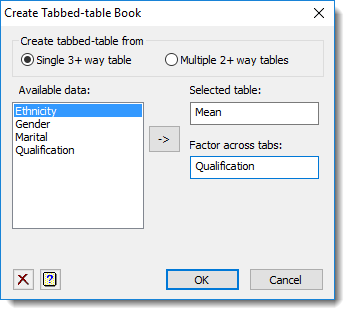
- Click OK to create the tabbed-table.
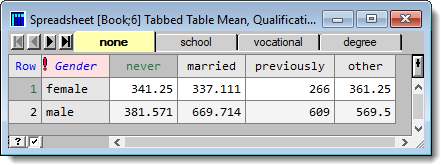
Creating a tabbed-table from multiple 2+way tables
- From the menu select Spread | New | Tabbed-table from Genstat.
- Select Multiple 2+ way tables.
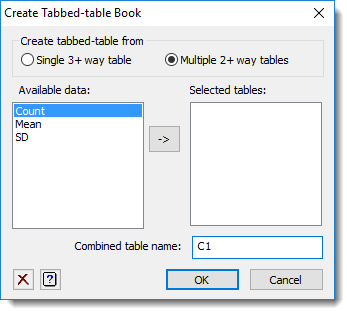
- In the Available data field double-click each table you want to include in your tabbed-table.
- Type a Combined table name.
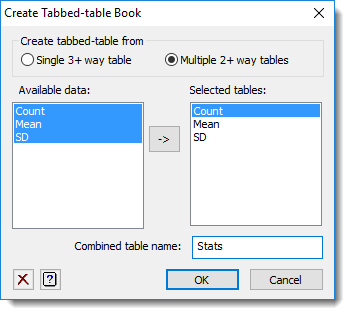
- Click OK to create the tabbed-table.
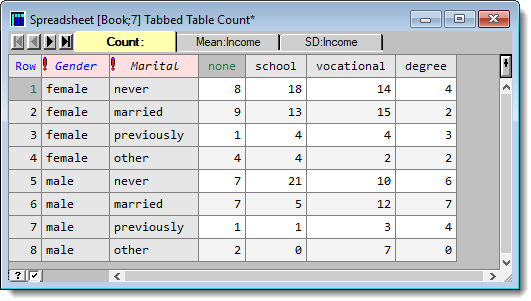
You can find worked examples of how to create and use tabbed-tables in the PDF “A Guide to the Genstat Spreadsheet”, section 5, Spreadsheet Tables, which you can access from the Help menu by selecting Help | Genstat Guides | Spreadsheet. You can also refer to https://genstat.kb.vsni.co.uk/knowledge-base/tabbed-table/ for more information.