Use this to specify the order that the labels/levels are displayed within a factor in spreadsheet or table. The Up, Down, Top and Bottom buttons can be used to change the sort order. The Add and Delete buttons can be used to insert or remove entries into the list. New labels can be also added by pasting from the clipboard using the Paste button.
- From the menu select Tools | Spreadsheet Options | then click the Conversions tab and click User defined label order.
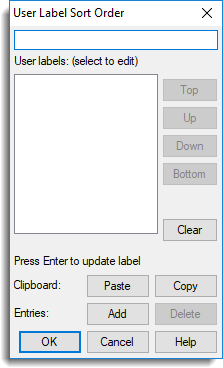
Action buttons
| Top | Move selected label to the top of the list. |
| Up | Move selected label up one place in the list. |
| Down | Move selected label down one place in the list. |
| Bottom | Move selected label to the bottom of the list. |
| Clear | Remove all items from the list. |
| Paste | Paste the contents of the Clipboard to the list starting from the current item. |
| Copy | Copy the contents of the list to the Clipboard starting downwards from the current item. |
| Add | Add a new label to the list. |
| Delete | Delete the current label from the list. |
| OK | Save the sort order and close the dialog. |
| Cancel | Close the dialog without making any changes. |
| Help | Opens the help for this dialog. |