Select menu: Graphics | Pie Chart
Use this to specify data for a pie chart.
- After you have imported your data, from the menu select
Graphics | Pie Chart. - Fill in the fields as required then click Run.
.You can set additional options by clicking the Options and Frame tabs.
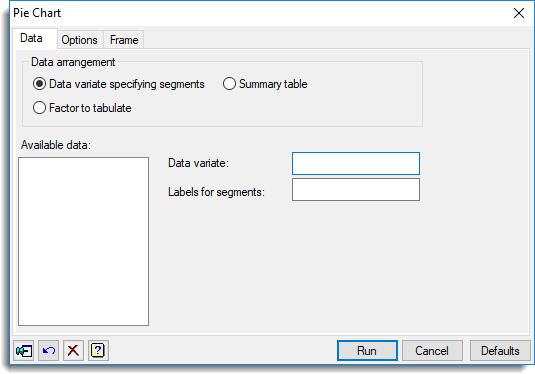
Data arrangement
Specifies the form of the data to be used for the pie chart. The data can be supplied as a Data variate specifying segments, a Summary table or a Factor to tabulate.
Available data
This lists data structures appropriate to the current input field. It lists either factors for specifying the groups, or variates for specifying the data. The contents will change as you move from one field to the next. Double-click a name to copy it to the current input field or type the name.
Data supplied as variate specifying segments
Data variate
Specifies the data values representing each segment of the pie chart. Select the name of the identifier for the data from the list of available variates or type the name.
Labels for segments
Can be used to specify a text indicating the labels for the different segments of the pie chart. Select the name of the identifier for the data from the list of available variates or type the name.
Data supplied as summary table
Summary table
One-way table specifying the data values representing each segment of the pie chart. Select the name of the identifier for the data from the list of available summary tables or type the name.
Data supplied as factor to tabulate
Factor to tabulate
Specifies a factor to be tabulated for the pie chart. The frequency of the values for each level within the factor is tabulated and displayed in each segment of the pie chart. Select the name of the identifier for the data from the list of available factors or type the name.
Action buttons
| Run | Produce the graph. |
| Cancel | Close the dialog without further changes. |
| Defaults | Reset options to their default settings. |
Action Icons
| Pin | Controls whether to keep the dialog open when you click Run. When the pin is down |
|
| Restore | Restore names into edit fields and default settings. | |
| Clear | Clear all fields and list boxes. | |
| Help | Open the Help topic for this dialog. |