Select menu: Graphics | Scatter Plot Matrix
Use this to enter the data for a scatter plot matrix. Each data variate that is supplied is plotted against all the others, producing plots which are arranged as the lower triangle of a matrix with shared scales.
- After you have imported your data, from the menu select
Graphics | Scatter Plot Matrix. - Fill in the fields as required then click Run.
You can set additional options and symbol settings by clicking the Options, and Symbols tabs.
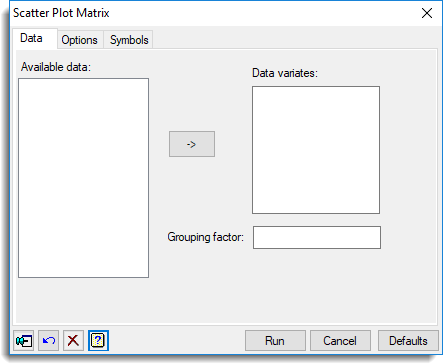
Available data
This lists data structures appropriate to the current input field. It lists the factors or variates for specifying the data. The contents will change as you move from one field to the next. Double-click a name to copy it to the current input field or type the name.
Data variates
Specifies the data variates that are to be plotted against each other. Double-click a name in the Available data field to copy it across or type the name. You can transfer multiple selections from Available data by holding the Ctrl key on your keyboard while selecting items, then click ![]() to move them all across in one action.
to move them all across in one action.
Grouping factor
Use this to specify a factor to indicate that the points are partitioned into different groups. The groups will then be identified on the plot by using different Genstat pens (where the pen number is given by the corresponding level of the factor). As a result, different colours will be used for units belonging to different groups. Double-click a name in the Available data field to copy it across or type the name.
Action buttons
| Run | Produce the graph. |
| Cancel | Close the dialog without further changes. |
| Defaults | Reset options to their default settings. |
Action Icons
| Pin | Controls whether to keep the dialog open when you click Run. When the pin is down |
|
| Restore | Restore names into edit fields and default settings. | |
| Clear | Clear all fields and list boxes. | |
| Help | Open the Help topic for this dialog. |
See also
- Scatter Plot Matrix Options tab menu
- Scatter Plot Matrix Symbols tab menu
- DMSCATTER procedure