Select menu: Graphics | 2D Trellis Plot of Groups
Use this to specify data for a 2D Trellis plot of groups. The x-y plane is split into a given number of partitions on each axis, and either a bar or a pie chart is used to display the groups within each panel.
- After you have imported your data, from the menu select Graphics | 2D Trellis Plot of Groups.
- Fill in the fields as required then click Run.
You can set additional options and axis settings by clicking the Options, X Axis and Y Axis tabs.
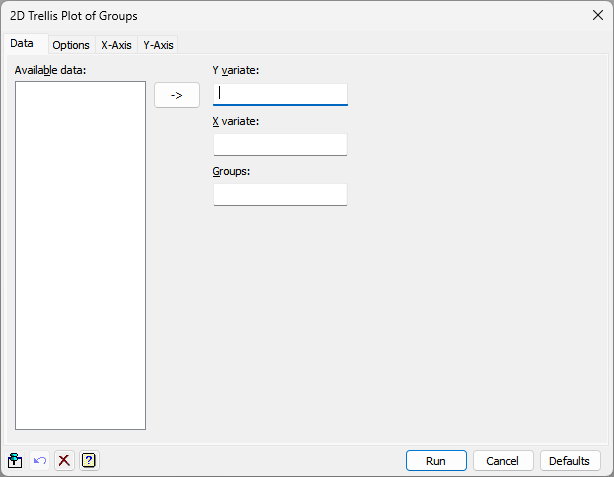
Available data
This lists data structures appropriate to the current input field. It lists either factors or variates for specifying the data. The contents will change as you move from one field to the next. Double-click a name to copy it to the current input field or type the name.
Y variate
Specifies the y-coordinates of the points to be plotted. Double-click a name in the Available data field to copy it across or type the name. You can also transfer the selected variate from Available data by clicking the ![]() button to move it into this field when it has focus.
button to move it into this field when it has focus.
X variate
Specifies the x-coordinates of the points to be plotted. Double-click a name in the Available data field to copy it across or type the name. You can also transfer the selected variate from Available data by clicking the ![]() button to move it into this field when it has focus.
button to move it into this field when it has focus.
Groups
Use this to specify a factor to indicate how the points are partitioned into different groups. The groups are then displayed in a pie chart or bar chart within the partitions on the y and x-variates. Double-click a name in the Available data field to copy it across or type the name. You can also transfer the selected factor from Available data by clicking the ![]() button to move it into this field when it has focus.
button to move it into this field when it has focus.
Action buttons
| Run | Produce the graph. |
| Cancel | Close the menu without further changes. |
| Defaults | Reset the options to their default settings. |
Action Icons
| Pin | Controls whether to keep the dialog open when you click Run. When the pin is up |
|
| Clear | Clear all fields and list boxes. | |
| Help | Open the Help topic for this dialog. |