Select menu: Stats | Analysis of Variance | Unbalanced ANOVA
The unbalanced ANOVA lets you fit completely general models to unbalanced data. The analysis of variance is carried out using the regression facilities in Genstat. The method takes account of any blocking structure: however, it cannot produce stratified analyses, and is able to estimate treatments and covariates only in the “bottom stratum”. So, for example, the full analysis can be produced for a randomized block design, where the treatments are all estimated on the plots within blocks, but it cannot produce the whole-plot analysis in a split plot design.
Unbalanced analysis of variance can also be found on the General Analysis of Variance menu by selecting the Unbalanced Treatment Structure design.
- After you have imported your data, from the menu select
Stats | Analysis of Variance | Unbalanced Designs. - Fill in the fields as required then click Run.
You can set additional Options then after running, you can save the results by clicking Save.
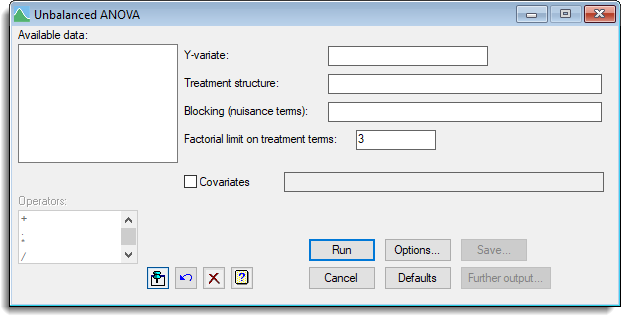
Available data
This lists data structures appropriate to the current input field. It lists either factors for use in specifying the treatment structure, or variates for specifying the data and additional covariates. The contents of this field will change as you move from one field to the next. You can double-click a name to copy it to the current input field.
Y-variate
Set this to the variate containing the data values.
Treatment structure
Specify the treatment terms to be fitted by entering a model formula.
Blocking (nuisance terms)
Specify the blocking, or nuisance, terms to remove before fitting treatments.
Factorial limit on treatment terms
Controls the factorial limit to be used for treatment terms to be fitted.
Covariates
Select the check box if you want to perform analysis of covariance. The adjacent field will become enabled to let you supply a list of the covariates for the analysis. If there is more than one, you can separate their names with spaces or commas.
Operators
This provides a quick way of entering operators in the treatment model formula. Double-click the required symbol to copy it to the current input field. You can also type in operators directly. See model formula for a description of each.
Action buttons
| Run | Run the analysis. |
| Cancel | Close the dialog without further changes. |
| Options | Opens a dialog where additional options and settings can be specified for the analysis. |
| Defaults | Reset options to the default settings. Clicking the right mouse on this button produces a pop-up menu where you can choose to set the options using the currently stored defaults or the Genstat default settings. |
| Save | Opens a dialog to specify names of structures to save the results from the analysis. The results can only be saved after running an analysis. |
| Further Output | Opens a dialog where additional output subsequent to an analysis can be produced along with Residual Plots and Means Plots. |
See also
- Options for choosing which results to display.
- Further Output for additional output subsequent to analysis.
- Saving Results for further analysis.
- Residual Plots and Means Plots for graphical output.
- AUNBALANCED procedure for analysis of unbalanced designs using commands.
- Regression and Linear Mixed Models for other methods of analysing unbalanced data.