This menu provides facilities for analysis of linear mixed models when some of the observations are censored. This occurs when a reading cannot be taken above or below a bound. For example, when some chemical concentrations are below a given minimum value, the data will just record a trace of the chemical with no numerical reading.
- After you have imported your data, from the menu select
Stats | Mixed Models (REML) | Linear Mixed Models with Censoring - Fill in the fields as required then click Run.
After running, you can save the results by clicking Save.
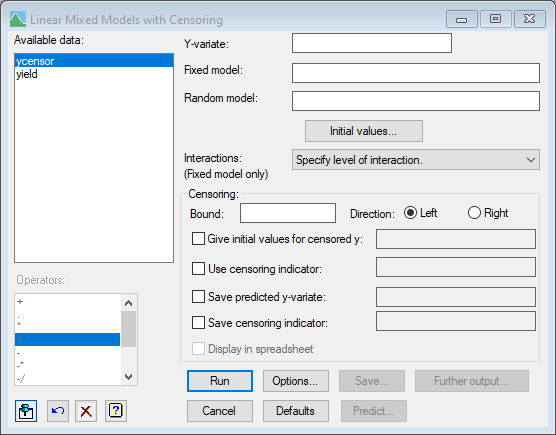
The TOBIT procedure is used to estimate a predicted value for the censored observation, given the esimated mean and variance from the REML model. The data may be input either as the censored observations having a value below a given bound, or having missing values with an indicator variable with value of one indicating a censored value and zero for normal observations. The proportion of censored values in a group should not be too high or the TOBIT procedure will fail.
Available data
This lists data structures appropriate to the current input field. The contents will change as you move from one field to the next. Double-click a name to copy it to the current input field or type the name.
Y-variate
Specifies the response variate (dependent variate).
Fixed model
The fixed model describes imposed treatment factors and covariates for which the effect of specified levels or values are of interest. The model is described using a formula, which can combine main effects and interactions of factors and also covariates.
Random model
The random model is generally used to describe those factors for which the values present in an experiment can be considered drawn from some large homogeneous population. The model is described using a formula, which can combine main effects and interactions of factors and also covariates. Initial values for the random terms and any constraints on them (e.g. that they must be positive) can be specified by using the Initial values button. For larger problems, where the data set is large or there are many model parameters to be estimated, the REML algorithm will run more efficiently if it is given good initial estimates of the variance parameters. You can specify initial values for each of the terms in the expanded Random Model by clicking on this button.
Interactions
Controls the level of interactions to be fitted – you can indicate either All interactions, or just main effects (No Interactions), or indicate the level of interaction (that is, set a limit on the maximum number of factors in the treatment terms that are fitted).
Censoring
This section allows you indicate which of the y-values are censored. If all the y-values are present, then just set the Bound and Direction, but if the censored values are missing values in the y-variate, you will need to set an indicator variate.
Bound
This gives a scalar or number which gives the minimum (for Left) or maximum (for Right) value that a y value can be before it is censored.
Direction
| Left | The censored values will be on the left of the distribution, i.e. the bound will give an limit below which the values are censored. |
| Right | The censored values will be on the right of the distribution, i.e. the bound will give an limit above which the values are censored. |
Give initial values for censored y
This optionally provides a variate, scalar or number that is used to start the E-M algorithm in the TOBIT procedure. Values below (for Left) or above (for Right) the Bound should be used. By default, the estimated values for the censored observations are initially set to the Bound value, but using some initial values may speed up the convergence.
Use censoring indicator
This optionally provides a variate of the same length as the Y-variate with values of one where the y-values are censored and zero where they are not. This can be used to allow censored observations to be set as missing values in the Y-variate. If there are values in the Y-variate that are not censored but are missing, these will be handled in the usual manner if the indicator is zero for these observations.
Save predicted y-variate
This optionally provides the name of variate to save the estimated values for the censored observations. The value will also contain the observed values for the uncensored observations.
Save censoring indicator
This optionally provides the name of variate to save an indicator of censored observations, which will have values of one where the y-values are censored and zero where they are not.
Display in spreadsheet
Select this to display the selected save options predicted y-variate or censoring indicator in a spreadsheet window. If a spreadsheet containing the Y-variate is open, these columns will be added to that spreadsheet. Note: other results from the REML analysis (like means and standard errors etc.) can be saved with the Save button.
Operators
This provides a quick way of entering operators in the fixed and random model formulas. Double-click on the required symbol to copy it to the current input field. You can also type in operators directly. See model formula for a description of each.
Action buttons
| Run | Run the analysis. |
| Cancel | Close the menu without further changes. |
| Options | Opens a dialog where additional options and settings can be specified for the analysis. |
| Defaults | Set the menu settings back to the default settings. Clicking the right mouse on this button produces a shortcut menu where you can choose to set the options using the currently stored defaults or the Genstat default settings. |
| Save | Opens a dialog where you can save results from the analysis. |
| Predict | Allows you form predictions based on the current model. |
| Further output | Opens a dialog for specifying further output from the analysis and displaying residual and means plots. |
Action Icons
| Pin | Controls whether to keep the dialog open when you click Run. When the pin is down |
|
| Restore | Restore names into edit fields and default settings. | |
| Clear | Clear all fields and list boxes. | |
| Help | Open the Help topic for this dialog. |
See also
- Options for specifying output options
- Initial Values for specifying initial gamma
- Further Output for obtaining additional output after fitting a model
- Save for saving the results from a REML analysis
- Save REML results in a spreadsheet
- Residual Plots for generating plots of residuals
- Means Plots for generating plots of one- or two-way tables of means
- Linear Mixed Models (REML) – Correlated Errors for setting up covariance models
- REML Detect Outliers dialog for identifying outliers
- REML Power calculations dialog for calculating the power of a REML analysis
- REML Permutation Test dialog for calculating the significance of a random term using a permutation test
- Explore fixed model dialog for exploring which terms are important in the fixed model
- TOBIT procedure
- REML directive with additional options to control the algorithm and for more sophisticated analyses
- VCOMPONENTS directive for further information about fixed, random, and spline model terms