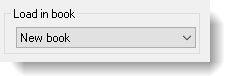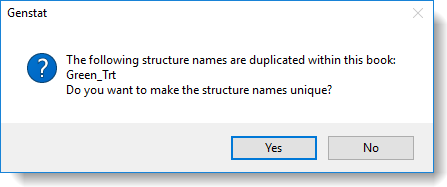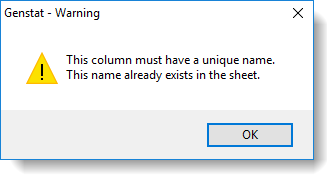These options let you customize the default behaviour of multi-paged spreadsheets (workbooks).
- To access this dialog select Tools | Spreadsheet Options then click the Books tab.
- Set options as required then click OK to close the dialog.
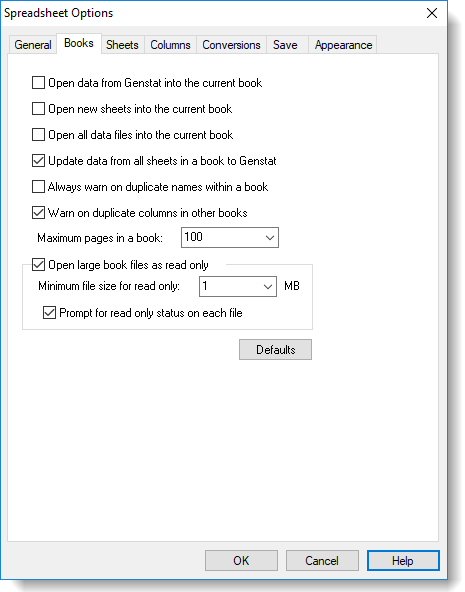
| Open data from Genstat into the current book |
When selected, any new sheet that is opened, using the Genstat command language FSPREADSHEET procedure, will by default be added as a new sheet within the book containing the active spreadsheet, or else the current book if there is no active spreadsheet defined. The actual book that FSPREADSHEET adds the sheet to can be set with the BOOK option of FSPREADSHEET, which gives the ranking of the book in the window list (1 = first book, 2 = second book etc). If you want to ensure that a sheet is created in a new book then you can set BOOK=0 and to add subsequent sheets to this book set BOOK=-1. |
| Open new sheets into the current book |
Any newly created sheet will be automatically added to the book containing the active spreadsheet, or the current book if there is no active spreadsheet defined. This action only applies to new blank sheets (Spread | New | Create) or those created from copied clipboard data (Spread | New | From Clipboard): this action does not apply if you are opening an existing spreadsheet. You can override this option at any time as menus that are used to create spreadsheets contain a dropdown list of all currently open books/spreadsheets. Use this dropdown list to create your new spreadsheet as a new book or select one of your open workbooks to add the new spreadsheet to.
|
| Open all data files into the current book | Any non-Genstat file, such as Excel or .csv, will be automatically added to the book containing the active spreadsheet, or the current book if there is no active spreadsheet defined. |
| Update data from all sheets in a book to Genstat |
When focus moves off the book window, all the sheets in the book will be updated to the server, not just the sheet currently displayed. Additionally, if you select this option then save a book and later re-open it Genstat will check that there are no duplicate column names used in the spreadsheets. Duplicated columns can cause one version of the data structure to be overwritten by the other, leading to the incorrect column being used in statistical calculations. The duplication warning message (below) allows you to automatically rename the new columns by appending _1, _2, etc, so that they are unique within the book.
If the duplicate names are kept, then the current sheet will overwrite any other structures, otherwise the later sheets will over write any earlier sheets’ structure. |
| Always warn on duplicate names within a book |
A warning message will appear if you create a new column with the same name as a column that already exists within the book.
|
| Warn on duplicate columns in other books | A warning message will appear if you open a book or spreadsheet that contains a column with the same name as a column in another open spreadsheet. Duplicated columns can cause one version of the data structure to be overwritten by the other, leading to the incorrect column being used in statistical calculations. |
| Maximum pages in a book |
Sets the maximum number of pages within a book to a value between 20 and 2000 (the default is 100). If you exceed this limit Genstat will display a prompt to inform you that the sheets will be opened into a new book. Reducing this value will reduce the memory overhead for each book. If you change the value this setting does not take effect until Genstat is restarted. |
| Open large book files as read only | When selected, any Genstat spreadsheet .gsh or book .gwb files that are larger than the specified minimum value (below) will be opened as read only. |
| Minimum file size for read only | Any Genstat spreadsheet .gsh or book .gwb files that are larger than the specified minimum value will be opened as read only. |
| Prompt for read only status on each file | When a file’s size is greater than the minimum file size for read only, if this is selected then the read only dialog will be opened giving you a choice of whether you want to open the file as read only. If this is not selected, then the file will be opened as read only automatically with no prompt. |
| Defaults | Resets the spreadsheet options on this tab to their default values. |