When a spreadsheet contains a restriction/filter on the rows, then by default Genstat (using the CALCULATE directive) only calculates values for the rows that are currently included in the restrictions. This may not be what you require, so in the case that a restriction has been applied to the spreadsheet, you can specify explicitly how the restricted cells are calculated.
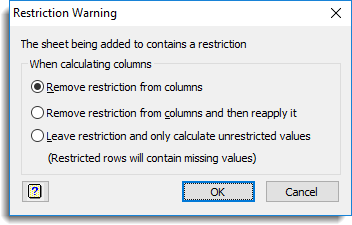
Note that if the Restrict/Filter | Subset on Update option is active you will be prompted with a subset warning.
When calculating columns
| Remove restriction from columns | Remove the current restriction from the spreadsheet and calculate all values. The current restriction will be lost. |
| Remove restriction from columns and then reapply it | Calculate all rows in the column and then reapply the original restriction to the spreadsheet. |
| Leave restriction and only calculate unrestricted values | Only values included in the restriction will be calculated, all other rows will contain missing values. |
See also
- Restrict/Filter Menu
- Calculations Menu
- Subset warning when calculating spreadsheet columns
The CALCULATE and RESTRICT directives can be used in the command language.