Select menu: Spread | Column | Compare
Use this to compare a column within the current spreadsheet with another column in the same or another spreadsheet. If any differences are found, you will be prompted with a warning message and a report is displayed in the Output window.
This dialog is useful for comparing two columns to see what differences there are between them. For example, you could compare a newly calculated column with a column obtained from Excel to detect any discrepancies in the formulae used within Excel.
- Open the spreadsheet(s) containing the columns you want to compare.
- From the menu select Spread | Column | Compare.
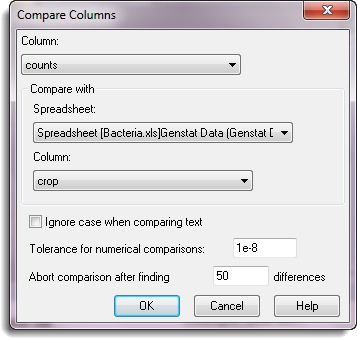
Column
A dropdown list of columns in the current spreadsheet. The selected column will be used for the comparison.
Compare with
Lets you select a second spreadsheet and column to use in the comparison.
Ignore case when comparing text
When selected, comparisons between text in the two spreadsheets will be made ignoring the case of the characters. For example, ‘GENSTAT’ and ‘Genstat’ would be matched.
Tolerance for numerical comparisons
Specifies a tolerance to be used for numerical comparisons. When comparing two numerical items, if the absolute difference is less than this amount then this indicates a match between the items.
Abort comparison after finding N differences
This specifies a limit for the number of differences to be detected before aborting.
Action buttons
| OK | Compare the columns and close the dialog. |
| Cancel | Close the dialog without further changes. |