Select menu: Spread | Sheet | Compare
Use this to compare the current spreadsheet with another data source. Any differences are reported and a summary is displayed in the Output window.
An example of when this menu could be used is for data entry with verification. Here, the data could be entered into two different spreadsheets and these could then be compared using this menu to identify any discrepancies in the data entry.
- With your spreadsheet open and displayed, from the menu select Spread | Sheet | Compare.
- Select the data source and comparison file.
- Set other options as required then click OK.
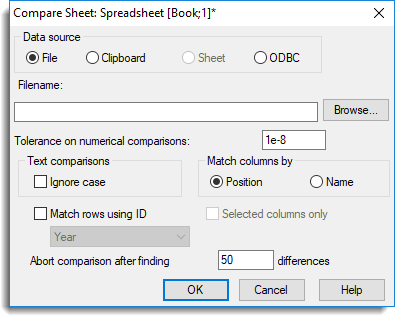
Data source
The type of data that will be compared with the current spreadsheet.
| File | Data from an external file. |
| Clipboard | Data currently on the clipboard. |
| Sheet | Another currently open spreadsheet. |
| ODBC | Data from a database using an ODBC query. |
Filename
When the File option is selected for the Data source this provides a space to specify the name of a file to be compared with the current spreadsheet. You can navigate for a file by clicking the Browse button.
Sheet
When the Sheet option is selected for the Data source this displays a dropdown list of other currently open spreadsheets. Select the sheet from this list that you want to compare the current sheet with.
Tolerance on numerical comparisons
Specifies a tolerance to be used for numerical comparisons. When comparing two numerical values, if the absolute difference is less than this amount then this indicates a match between the items.
Text comparisons ignore case
When selected, comparisons between text in the two spreadsheets will be made ignoring the case of the characters. For example, the strings ‘GENSTAT’ and ‘Genstat’ would not be highlighted as different.
Match columns by
| Position | The columns are matched sequentially, column 1 with column 1, 2 with 2 etc. |
| Name | The columns are matched using the column names. For each column in the first spreadsheet a comparison is made with a column with the same name in the second spreadsheet. Note that a warning is produced if no matching columns are found. This option allows two spreadsheets with the columns in different orders to be compared. |
Match rows using ID
By default the data are compared row by row. However, this option allows a spreadsheet with data from another source to be compared using an ID column. When selected the ID column can be chosen from the dropdown list. This option is useful to compare data between a spreadsheet and another data source that has been sorted into a different order.
Selected columns only
Only compare the selected columns in the current spreadsheet with the other data source.
Abort comparison after finding N differences
This limits the number of differences that are found to a maximum of the number specified in the space provided.
See also
- Compare Columns for comparing individual columns
- Duplicate a Spreadsheet
- Spreadsheet Sheet Menu